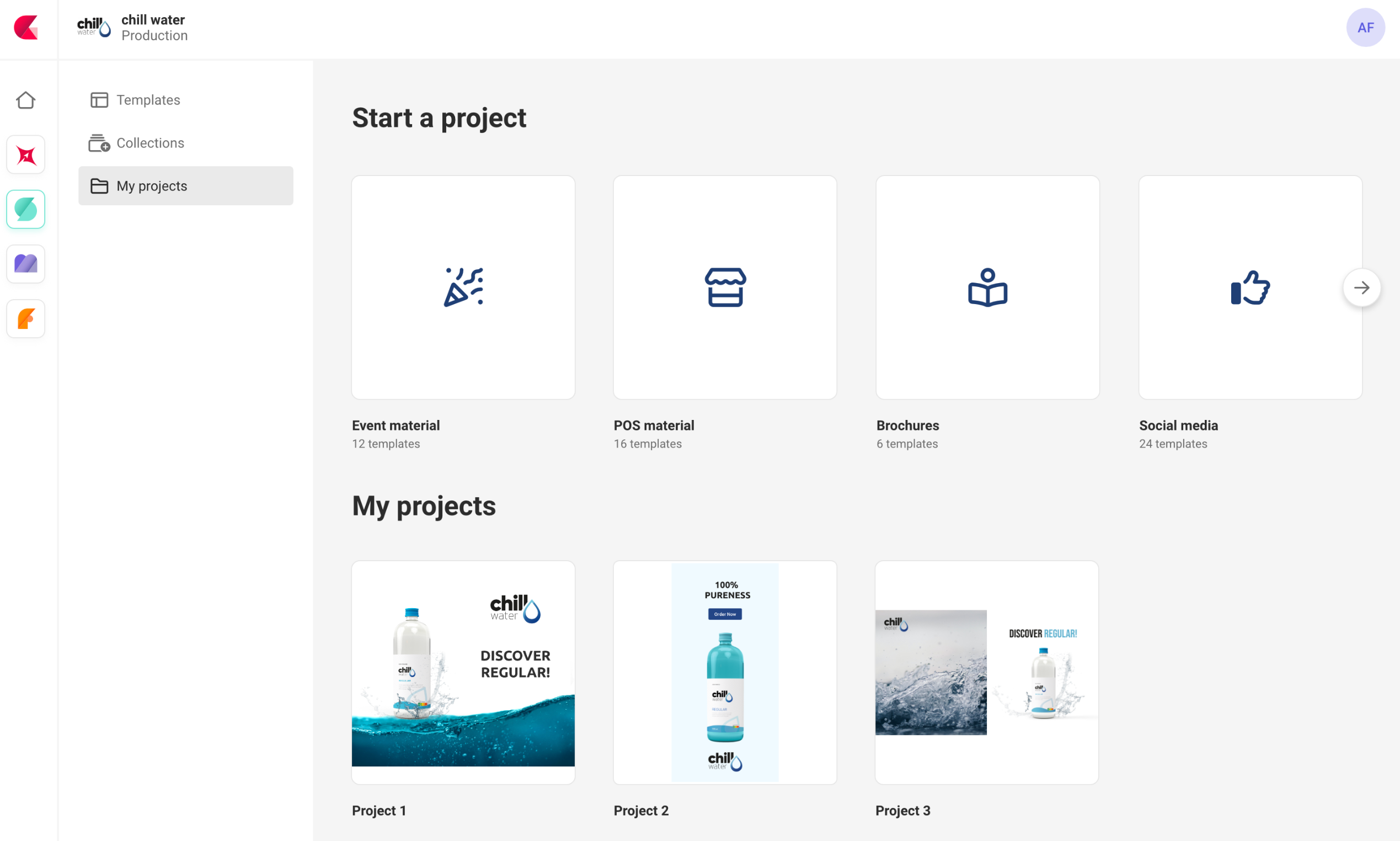CHILI GraFx Template Management
This page describes the process of creating a template, making it available for end users, and allowing end users to customize and use the template to create different versions or variants.
Templates
What is a Template?
A template refers to a pre-designed document that serves as a starting point for creating multiple variants or iterations of a design. It contains placeholders, guidelines, and predefined elements, allowing designers, end users, or automation tools to easily customize specific aspects while maintaining consistency and efficiency in the design process.
Templates are typically created by experienced designers who establish the visual and functional framework for a particular type of design, such as brochures, posters, websites, or social media posts. These templates can include various components like typography, color schemes, imagery placeholders, and other design elements that are common to the specific design type.
A GraFx Studio template is created by a template Designer using GraFx Studio.
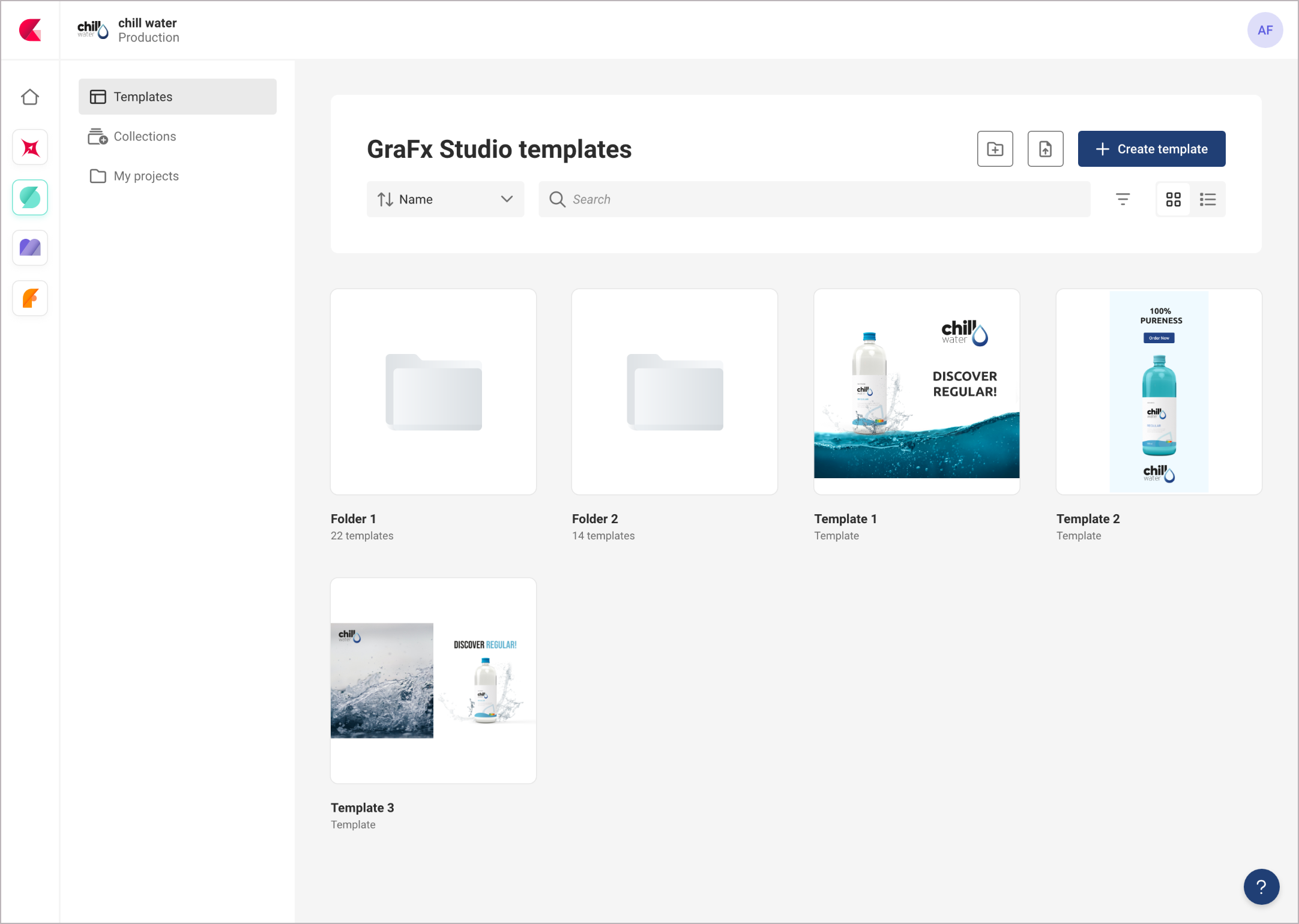
Template collection
What is a Template collection?
A Template Collection is a group of GraFx Studio templates.
A collection will serve as a basis for end users to start creating "Projects".
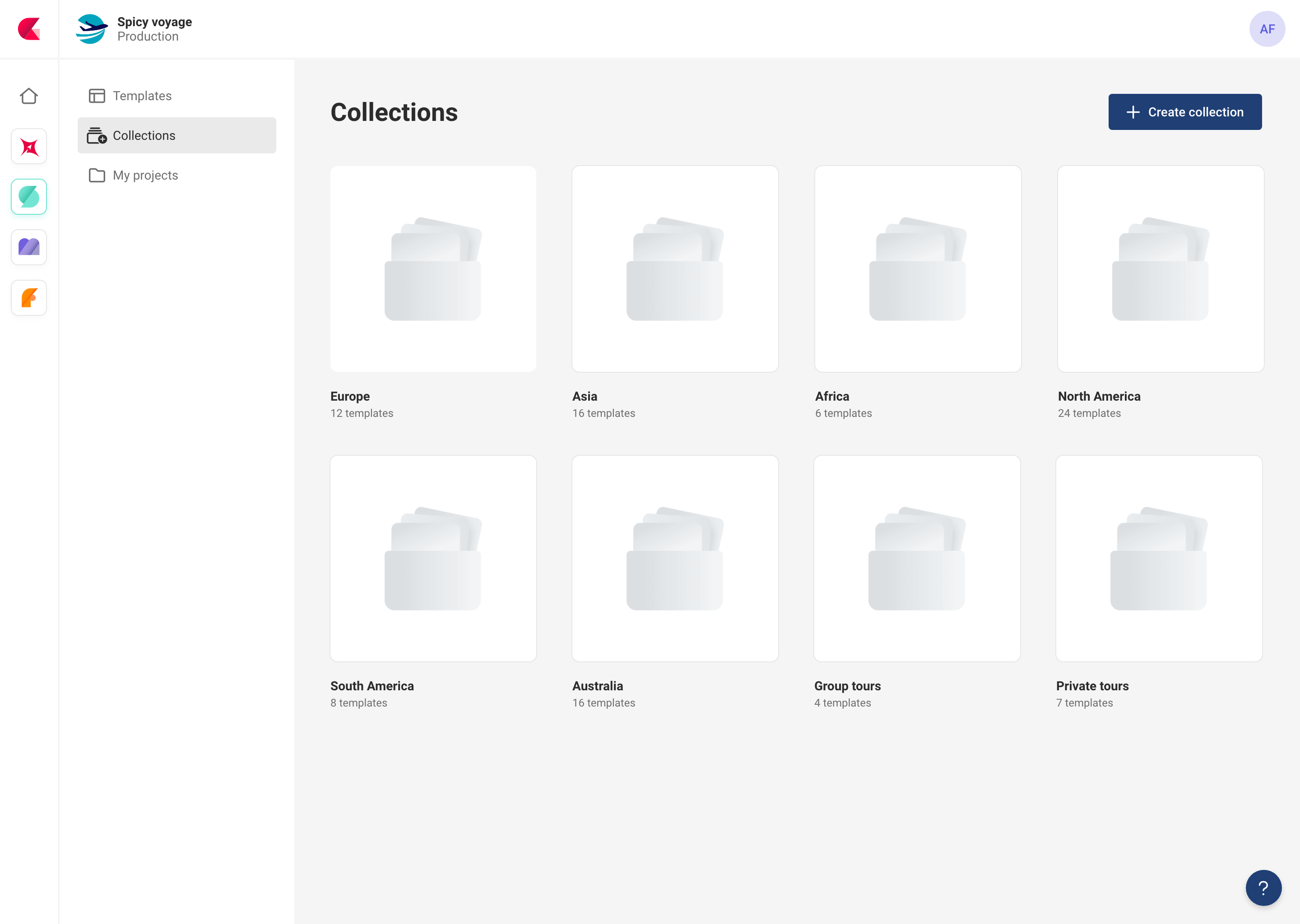
My projects
What is "My projects"?
“My projects” is the concept in CHILI GraFx, where an end user can start the creation of a variant, based on a template from a Template Collection.
An end user starts a "project" (document) by choosing a template from a Template Collection.
The template is saved in "My Projects".
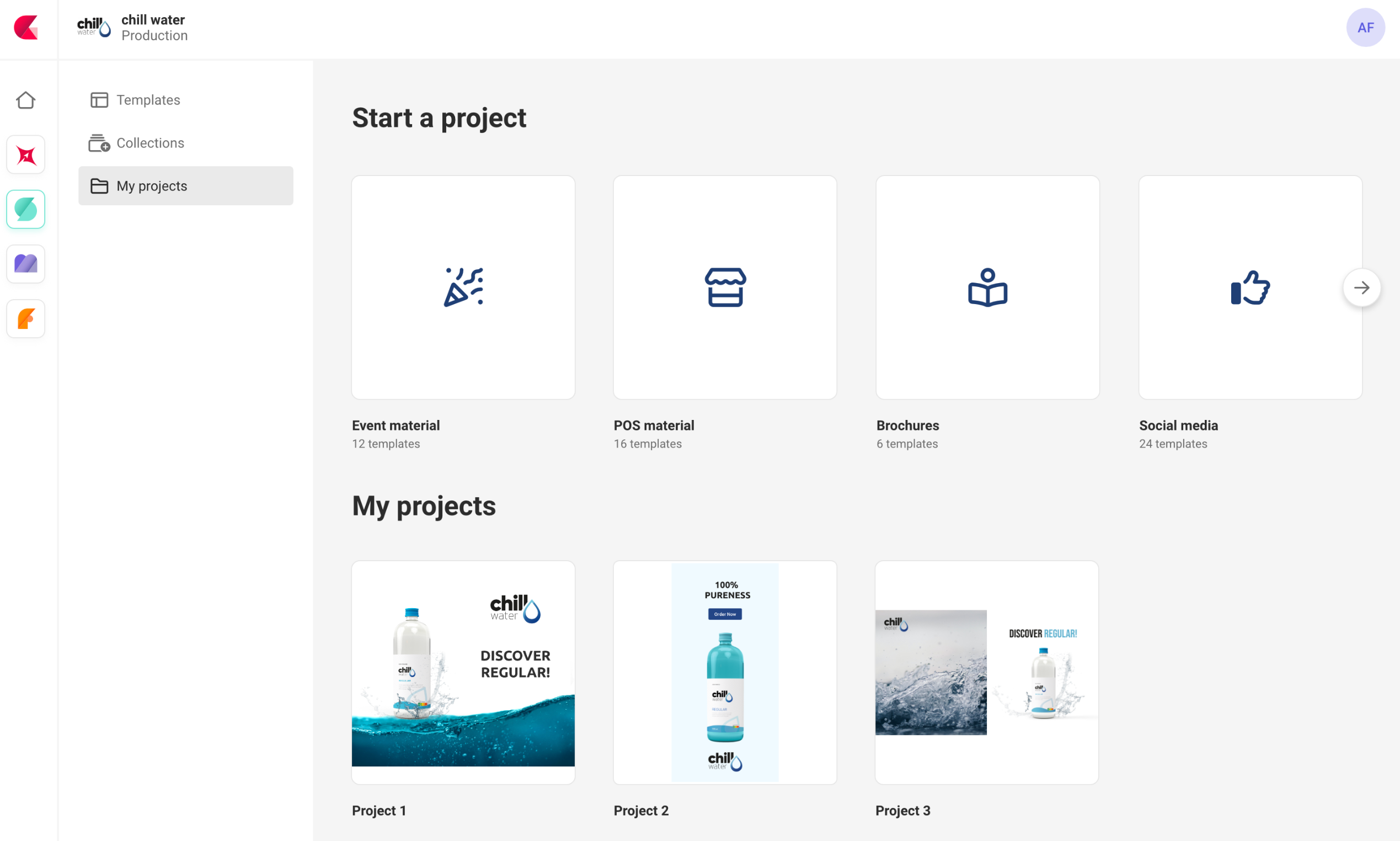
Studio UI
What is the Studio UI?
The Studio UI is the User Interface aimed at the end user, with ease of use in mind.
Only limited elements need to be provided to make a variant or version of a template. These elements are offered in an end-user-friendly way, we call this the Studio UI.
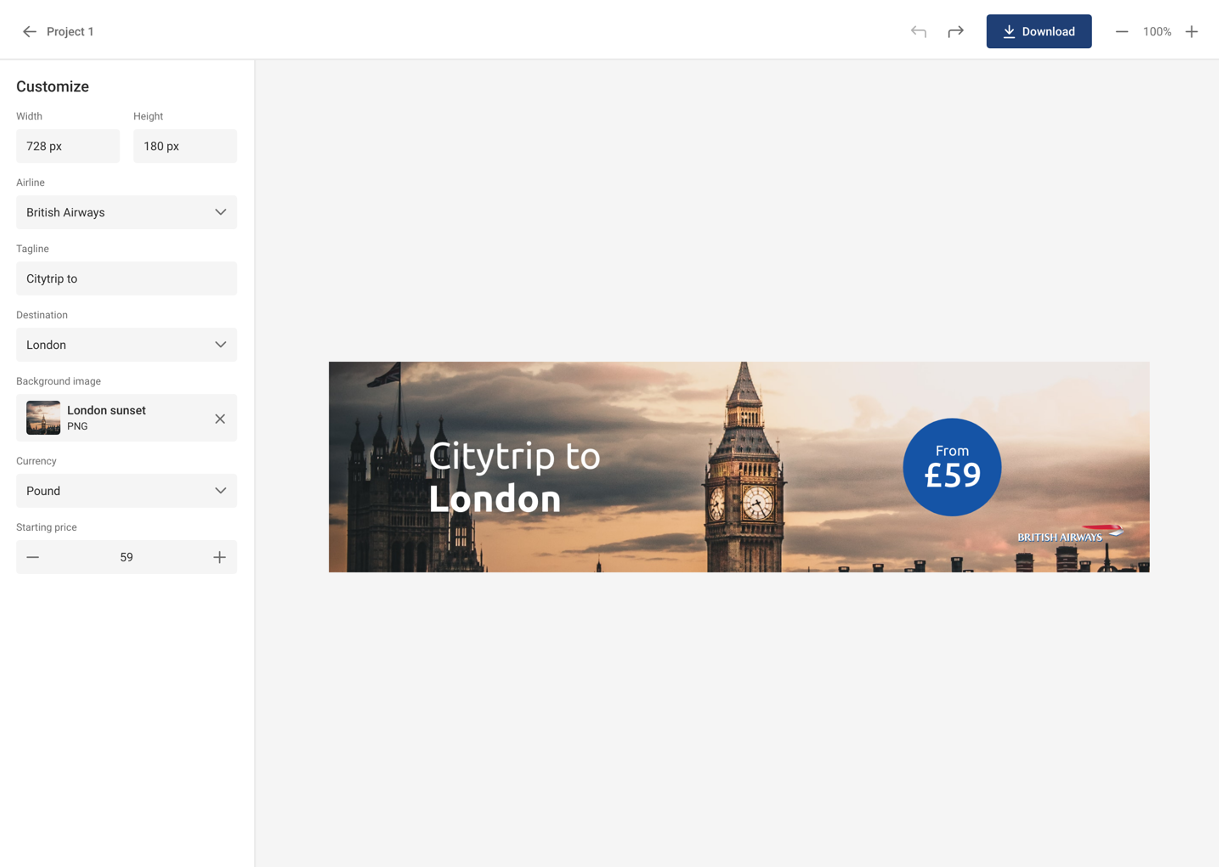
Process
With the above elements in mind, this could be the process.
Alert
This process describes the result available in the first production version. You might not see all elements in the live version yet. But this story is important to tell the full picture.
Create a Smart Template
A Template Designer creates a GraFx Studio template. The template is stored in the Environment, under "Templates".
Add to collection
In the contextual menu, add the template to a collection.
If the collection does not exist yet, add it via "Collections"
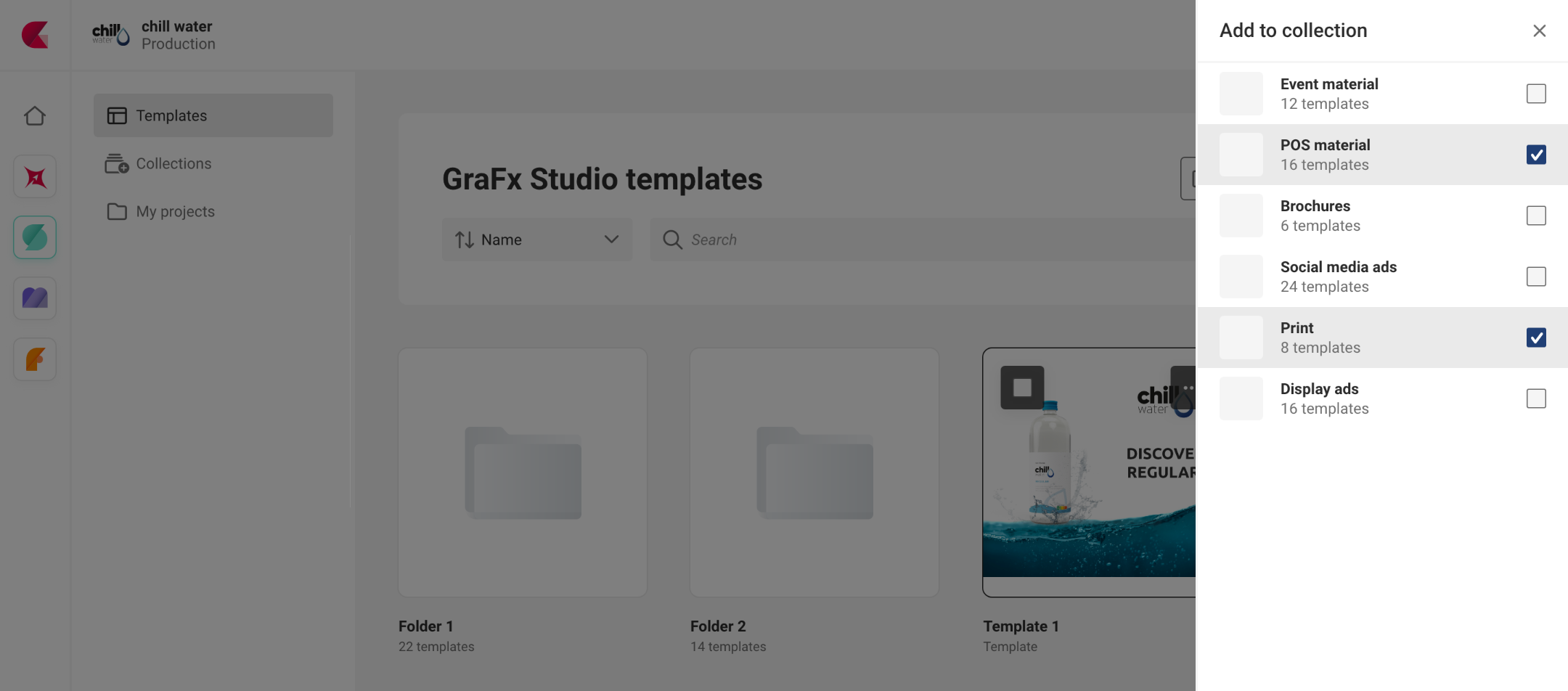
End-user
An end user will see the available collections under "My Projects".
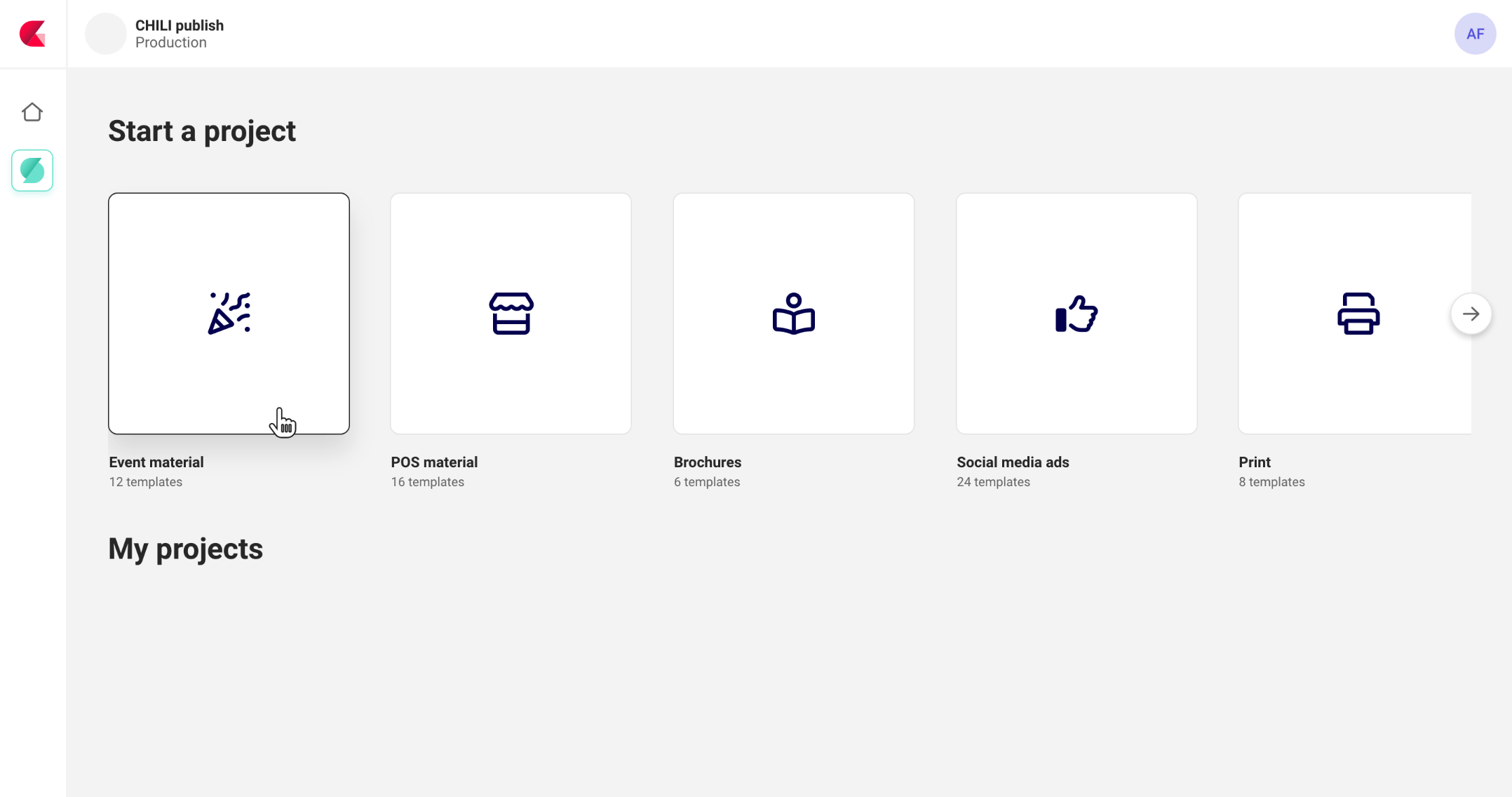
(End-user view with no Environment Admin access, nor Template Designer access)
After opening the Collection, the end user chooses a template
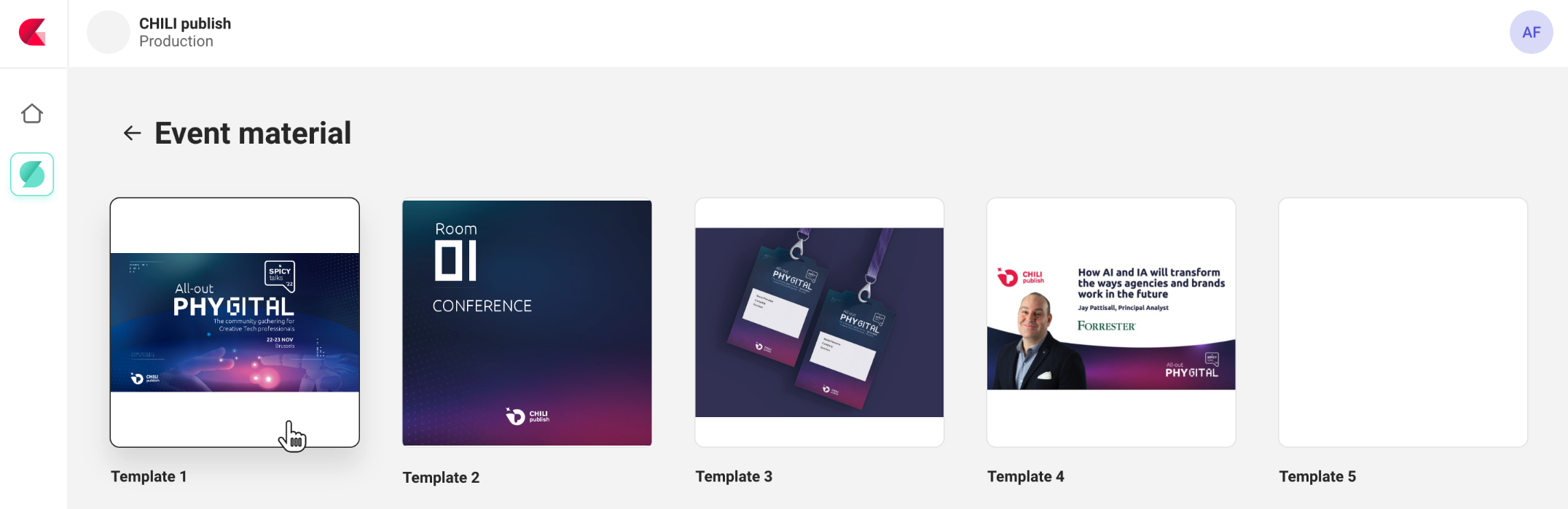
The project is opened in the Studio UI interface. This shows only the relevant information to make a variant from the template.
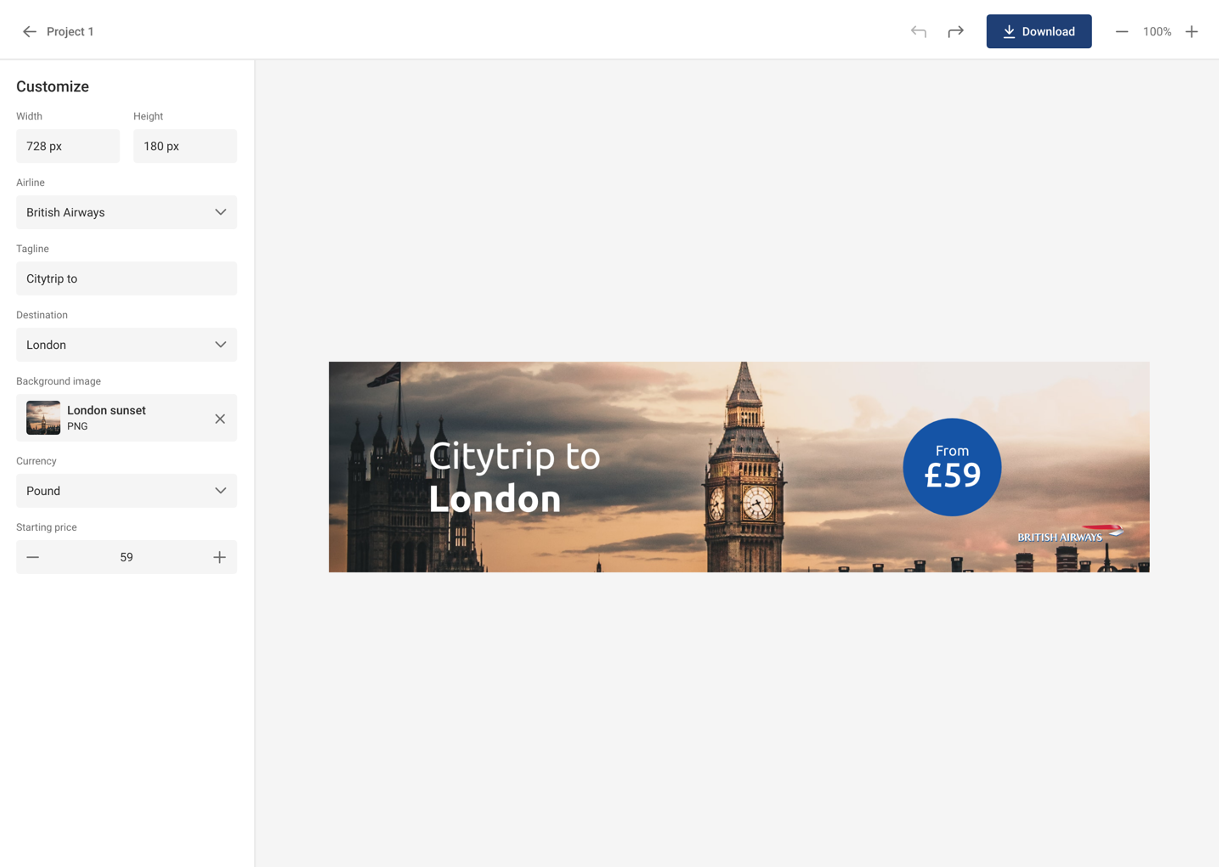
Projects from end users are stored under My Projects