Variables in GraFx Studio
In GraFx Studio, we utilize the concept of variables in two distinct contexts to enhance automation and flexibility in document creation. This page aims to clarify the differences and uses of "JavaScript variables" and "Template variables".
JavaScript Variables
Definition and Purpose
JavaScript Variables are used in Actions to automate the document.
These variables are integral in scripting custom behaviors, controlling document flow, and manipulating data in real-time.
Example Use-Case
Suppose you need to calculate a total based on other parameters. A JavaScript variable can be used to store the total and update it in the Actions script.
var firstvalue = 10; // JavaScript Variable
var secondvalue = 20; // JavaScript Variable
var total = firstvalue + secondvalue; // total will hold the value 30
Template Variables
Definition and Purpose
Template Variables, are used within a GraFx Studio template to store variable content. They allow end users to customize and change elements like text and images in a predefined template. These variables make templates flexible and adaptable to different needs and scenarios.
Example Use-Cases
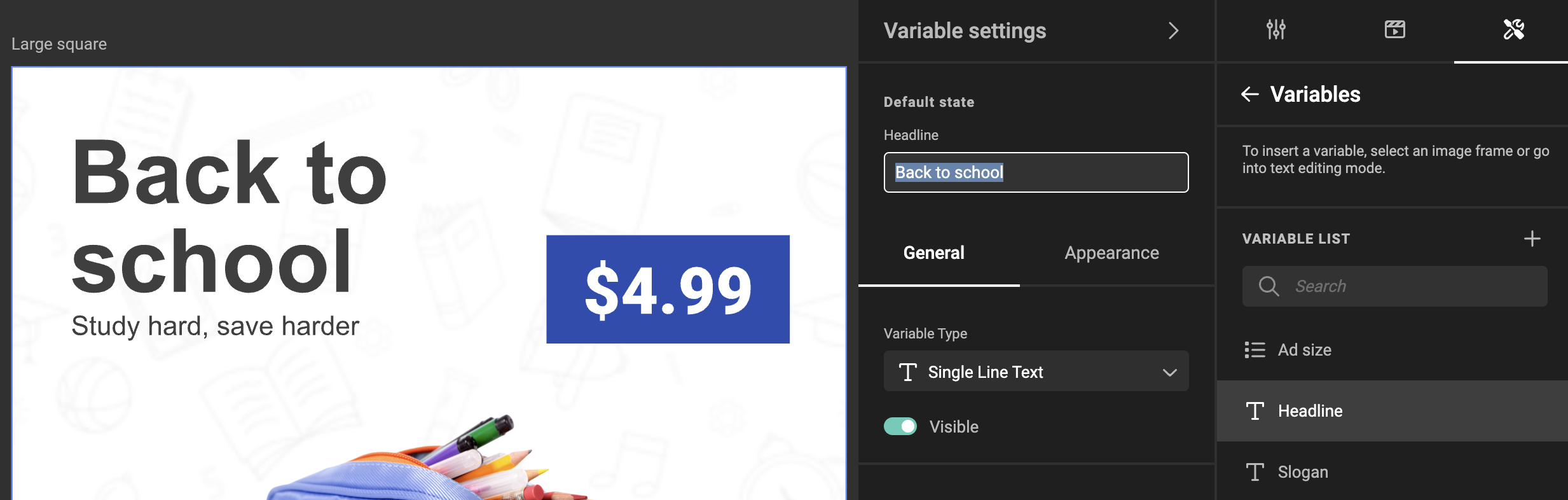
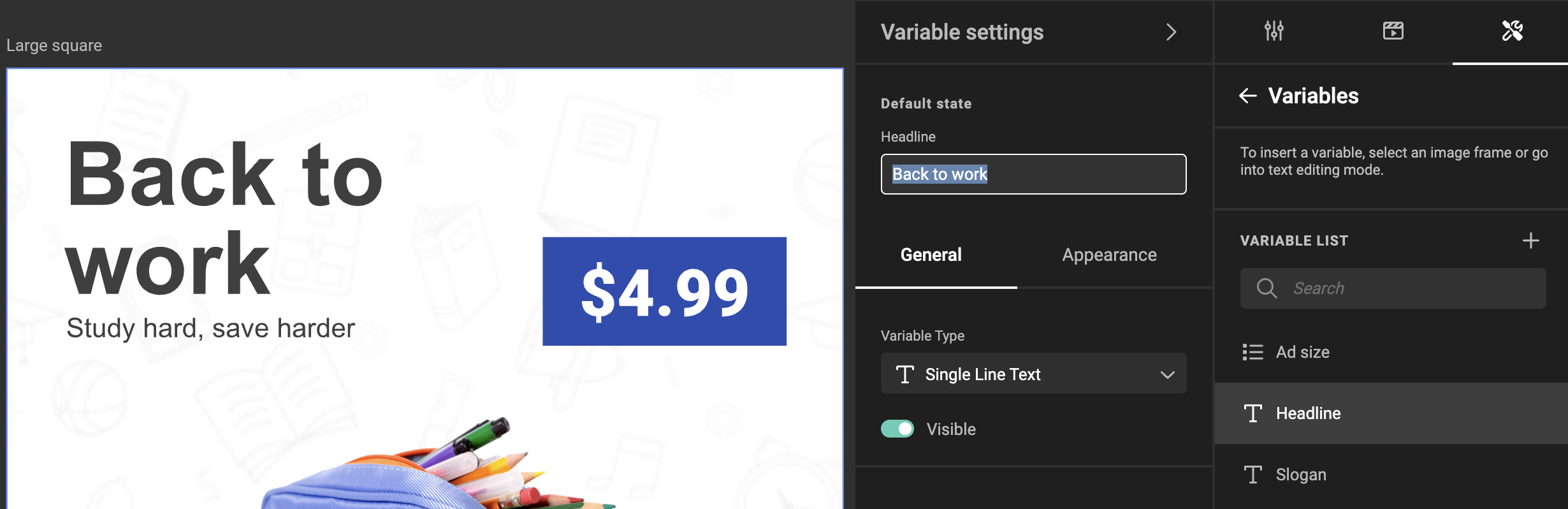
Bridging Actions and Templates
Now, how do these two types of variables interact? Let's use a simple example to explain:
As in the screenshot above, we have a Template variable named "headline", and you want to use this headline in an action. Here's how you can do it:
Imagine this Action in your template
let a = getVariableValue('headline');
let newheadline = a + " Now";
setVariableValue('headline', newheadline);
Getting the Template Variable Value
There is a helper function called getVariableValue(). This function acts like a question you ask to your template: "Hey, what's the current value of this Template Variable?"
You can then store this value in a JavaScript Variable. For example
This line says: "Store the headline's content in a container named 'a'."
Using the Value
Once the value from the Template Variable is stored in the JavaScript Variable 'a', you can use it or manipulate it in your script.
Going back to the Template
Once the Javascript action has done its magic, you can use the new contents of the JavaScript variable, to store it back into the Template variable.
This allows a seamless interaction between the content in your template and the actions you can script using JavaScript.