Create Output Settings
Create output settings
In the GraFx Studio application, under manage, you can manage "Output settings"
By default, there will be output settings for each output format.
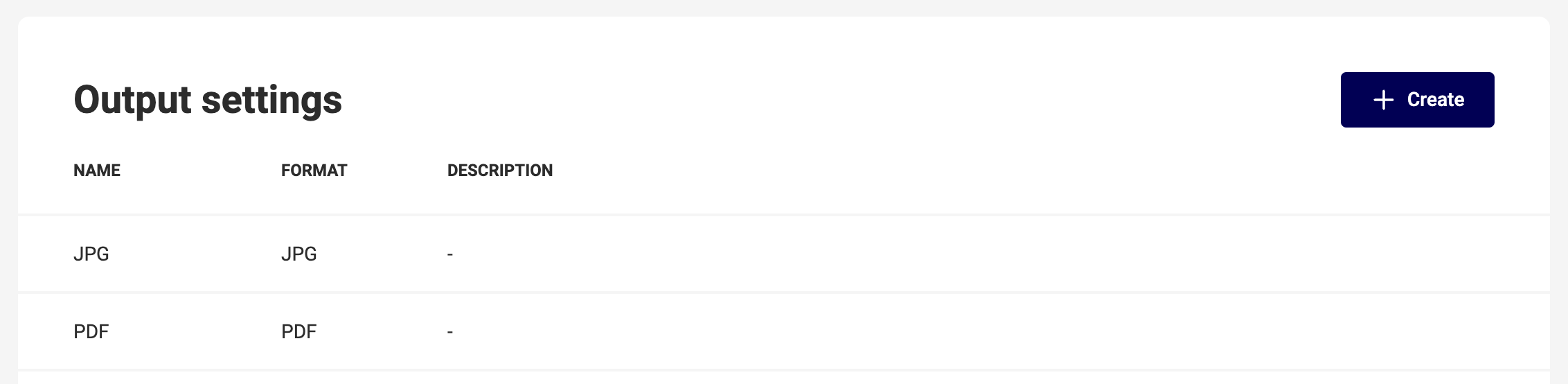
To add a setting click the "+ create" button.
Give your setting a relevant name, and choose the output file format.
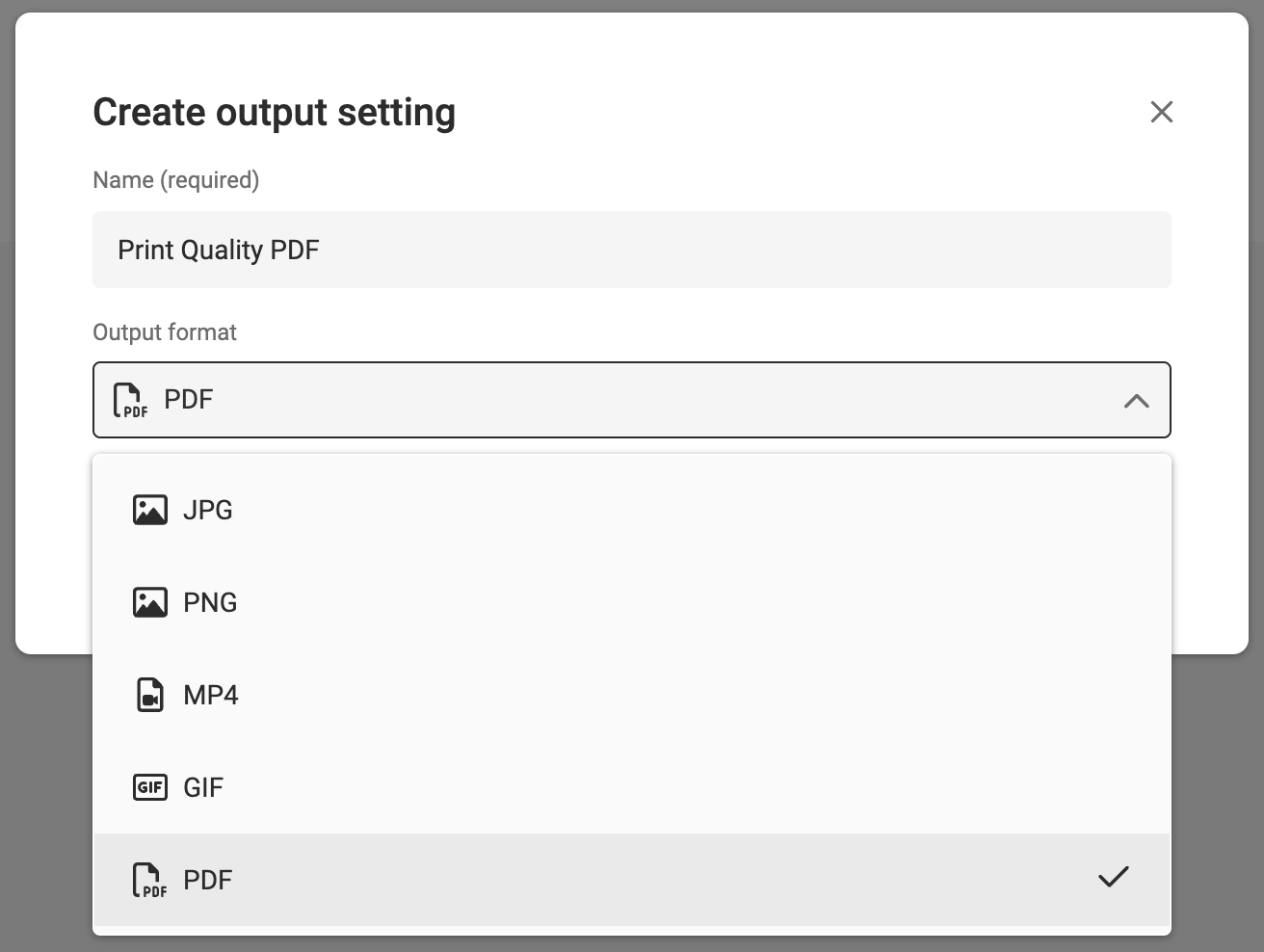
The created setting will appear in the list.

You can delete a setting, at the "..." menu at the right of the list.
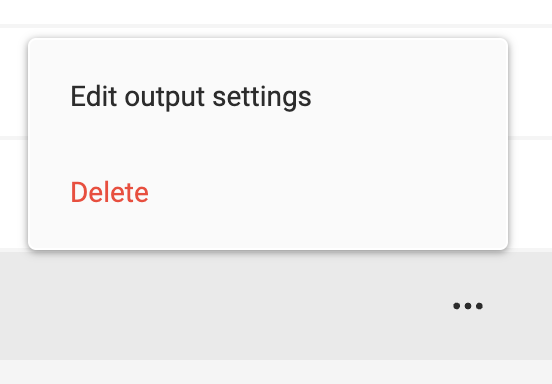
When you delete all of the (default) settings, "No output settings created" placeholder will be visible.
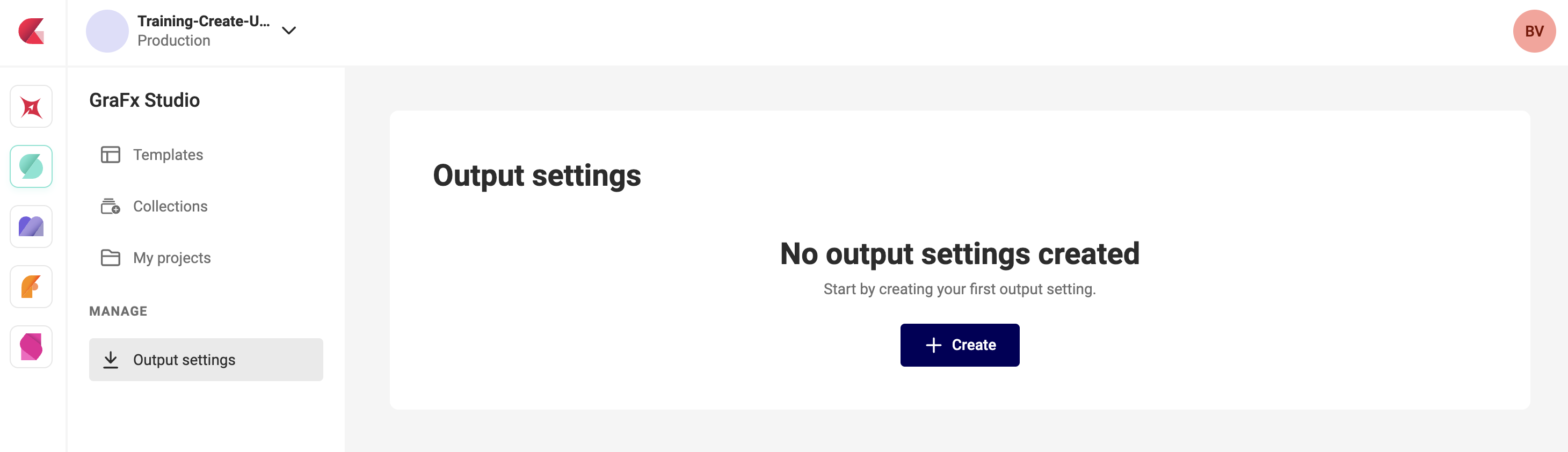
Depending on the chosen output file type, there are different settings available.
Generic settings for all file types
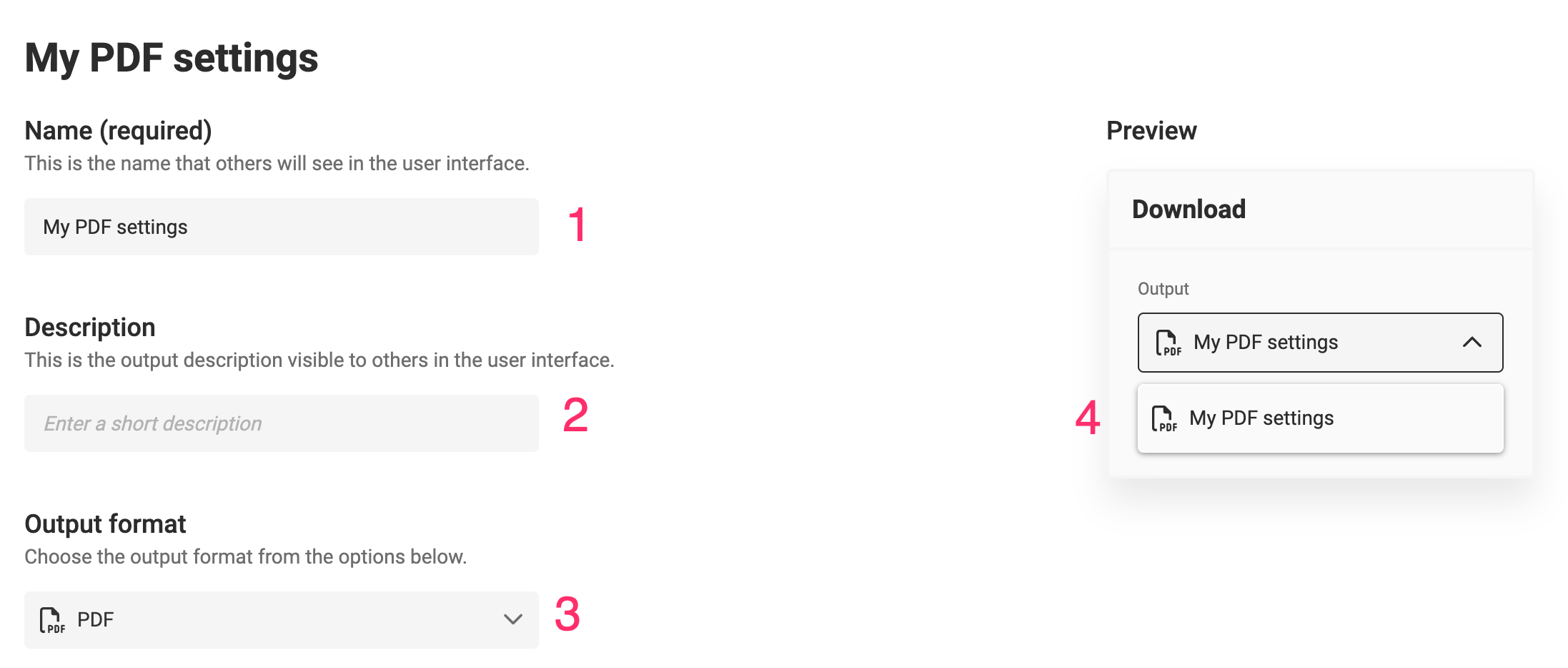
Name and description
The name of your setting (1), is the name that will be shown in the Studio UI.
The description (2) will be shown as a second line in the export.
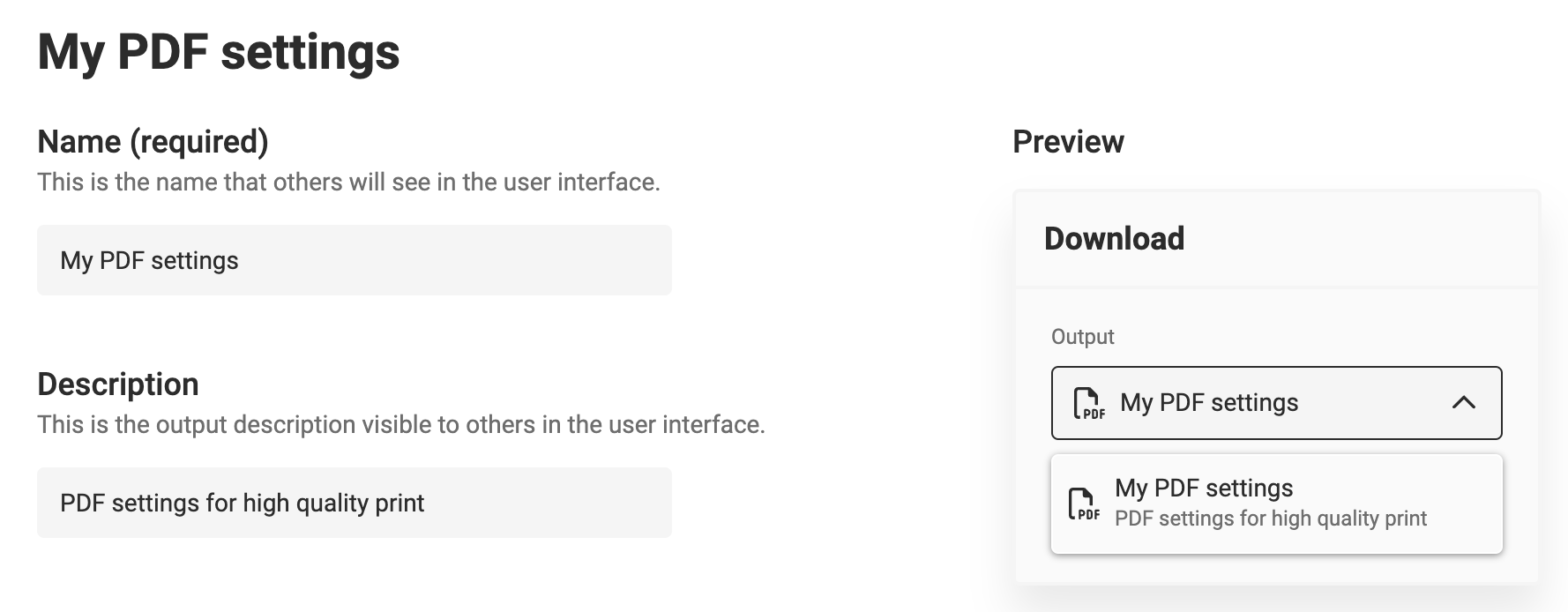
Output format
The output format (3) is the chosen file type. You can still change it in the settings detail.
Watermark
When checked, your output will have a visual watermark, and the output will not count as a render.
Add a word that will be used as the visual watermark. The word cannot be empty.
PDF output settings
See generic settings
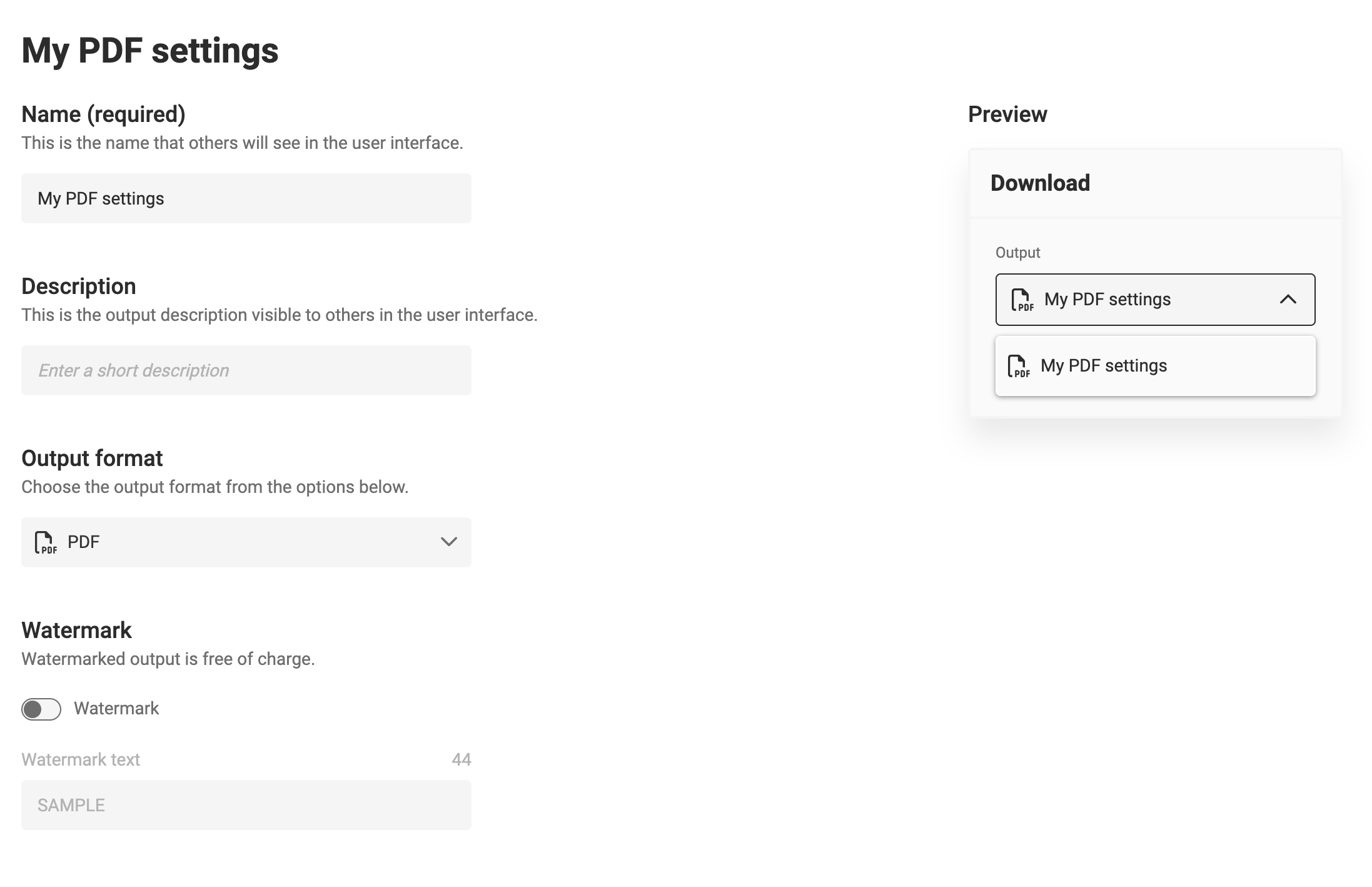
Bar width reduction
Bar Width Reduction (BWR) is used in barcode printing to compensate for ink spread or "dot gain". It involves reducing the barcode bars' thickness so that they remain scannable after printing and ink spreading. The actual adjustment amount depends on various factors like ink, paper, and printer conditions. To get the right value, print a sample, measure the bar width, and compare it to the original file. The difference helps adjust the bar width to compensate for the printing process.
Positive values make the bars smaller, negative values make the bars wider.
JPG output settings
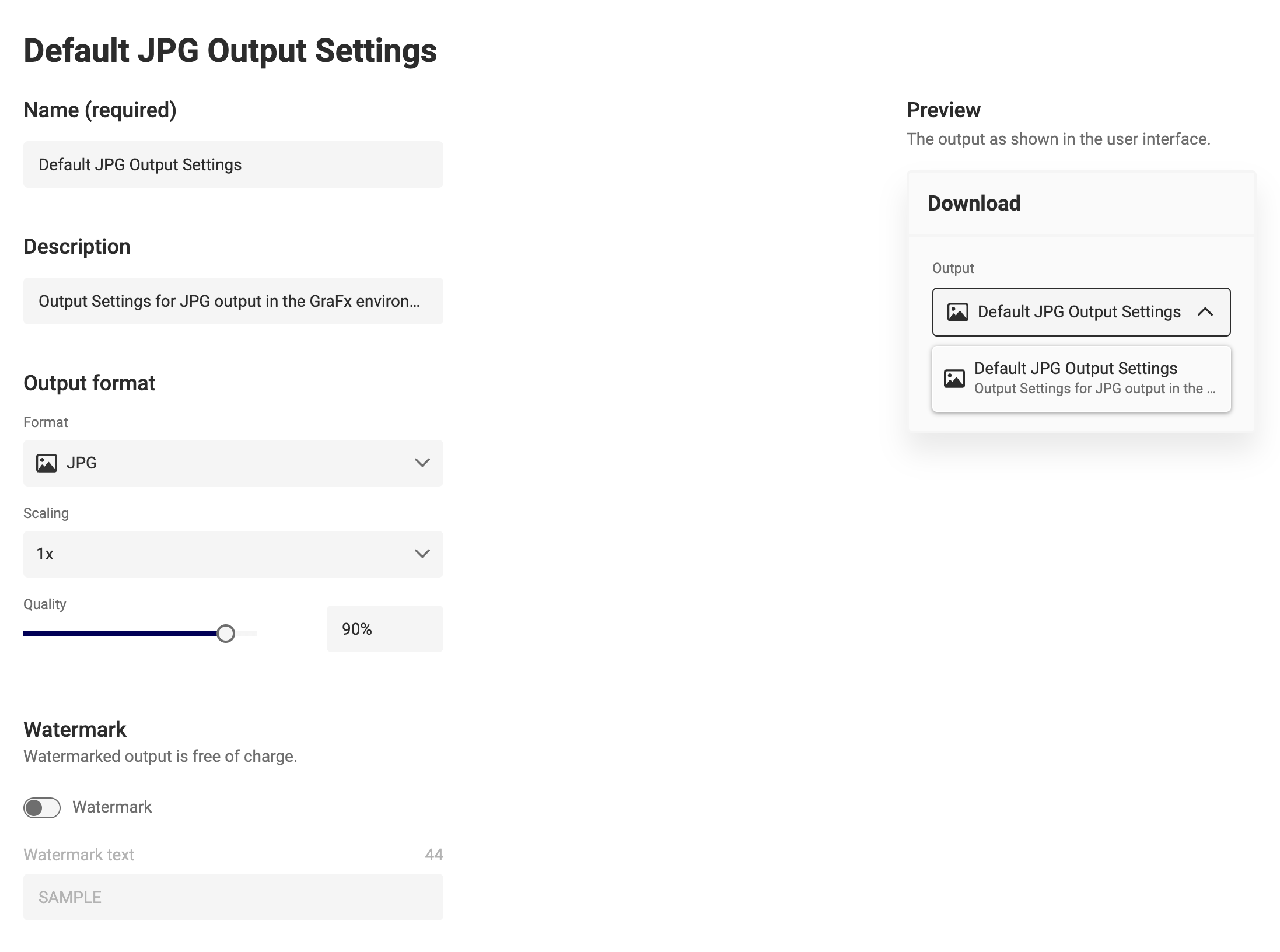
Scaling
Can be used to scale the output if your target channel requires a bigger or smaller image size. Higher-resolution images will be used (if available in your media) to produce higher-resolution output.
Quality
Can be used to set the quality of the output. 100% will produce the highest quality but also the largest file size. 1% will produce the lowest quality but smallest file size.
PNG output settings
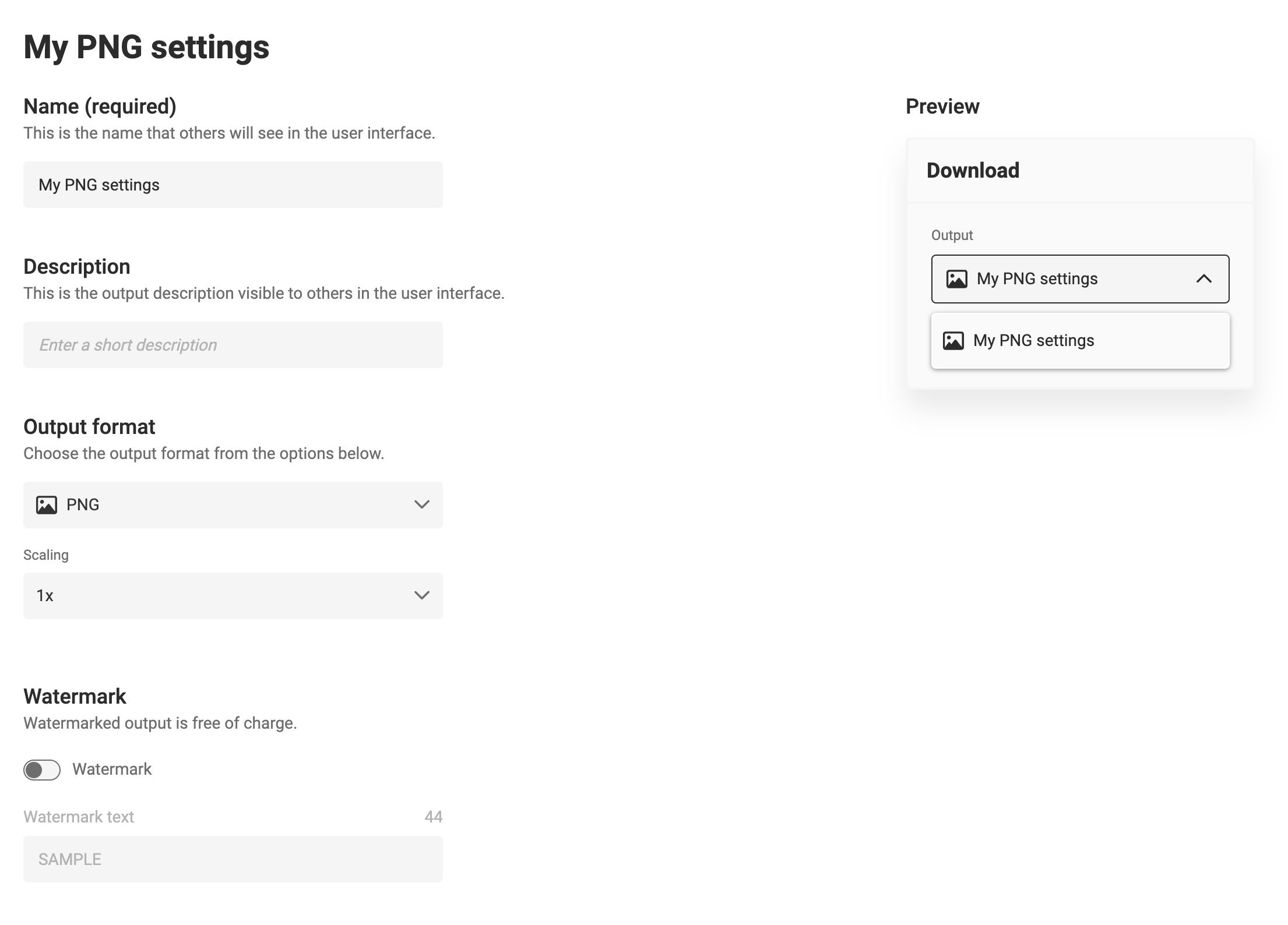
Scaling
Can be used to scale the output if your target channel requires a bigger or smaller image size. Higher-resolution images will be used (if available in your media) to produce higher-resolution output.
GIF output settings
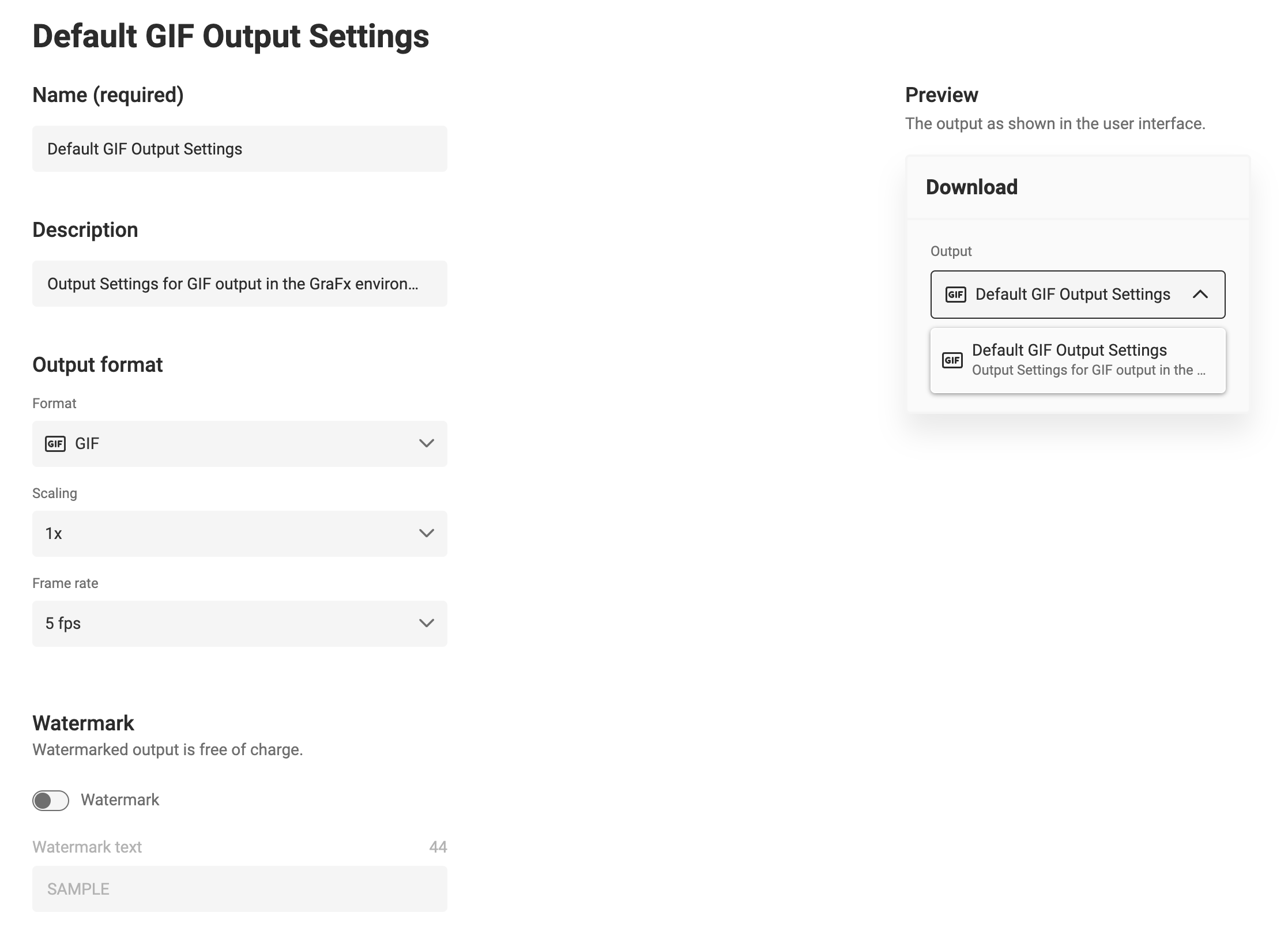
Scaling
Can be used to scale the output if your target channel requires a bigger or smaller image size. Higher-resolution images will be used (if available in your media) to produce higher-resolution output.
Frame rate
For animations, defines how many frames will be played per second.
MP4 output settings
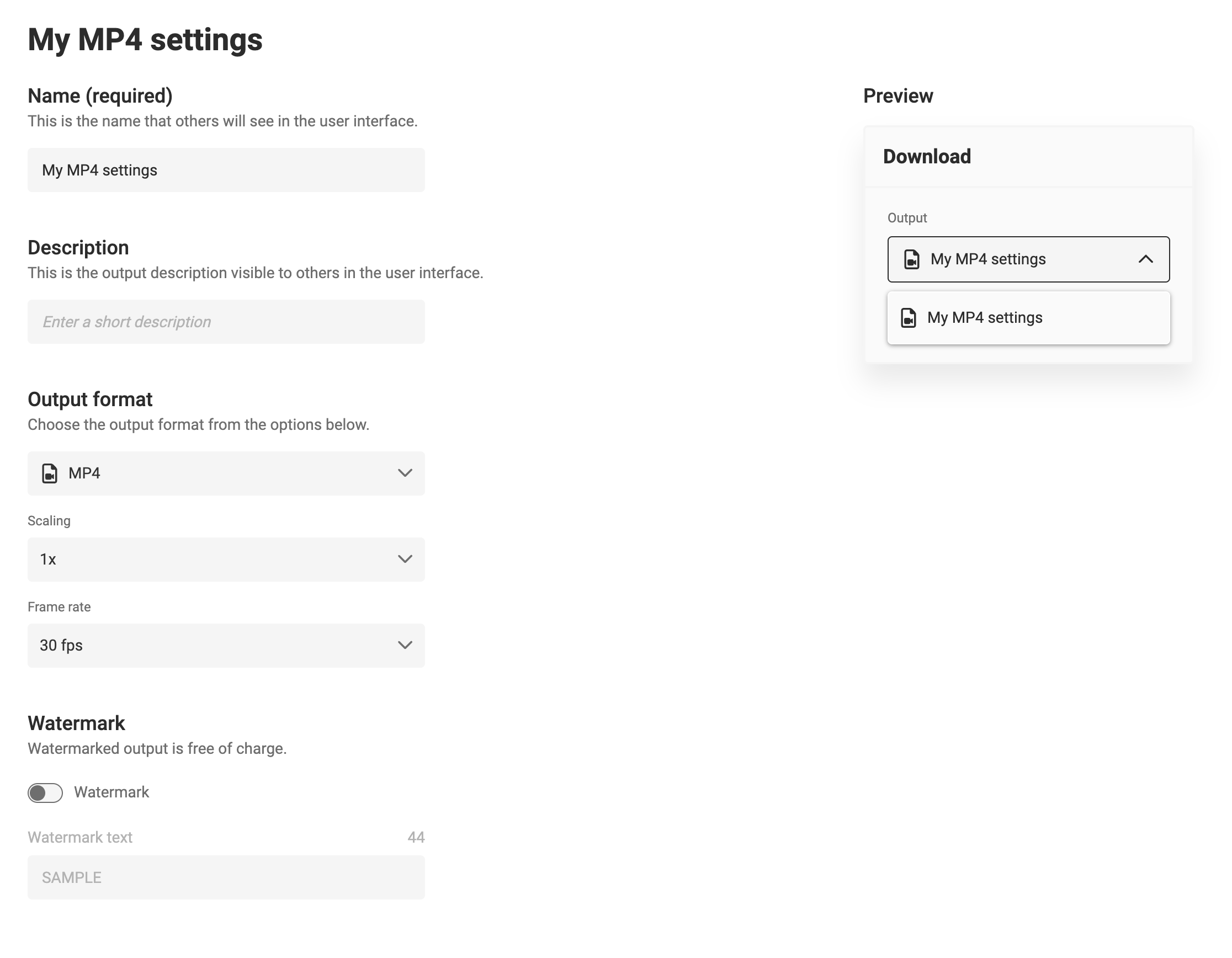
Scaling
Can be used to scale the output if your target channel requires a bigger or smaller image size. Higher-resolution images will be used (if available in your media) to produce higher-resolution output.
Frame rate
For animations, defines how many frames will be played per second.