How to animate a frame
Introduction
Be sure to first read about the concept of Animation
We will also refer to Animation panel
Before you animate
Show the timeline
Click on the Layers icon in the bottom quick tools panel.

Select the frame
Select the frame in the page, or in the list of layers.
If the frame is not visible on the canvas, make sure to click the eye symbol
Animation tab
Open the animation tab, in the properties panel.
Animate the intro
Expand the intro section of the animation panel.
Select 1 or more of the behaviours you want to apply to the intro of the animation. Then select the properties linked to the behaviour.
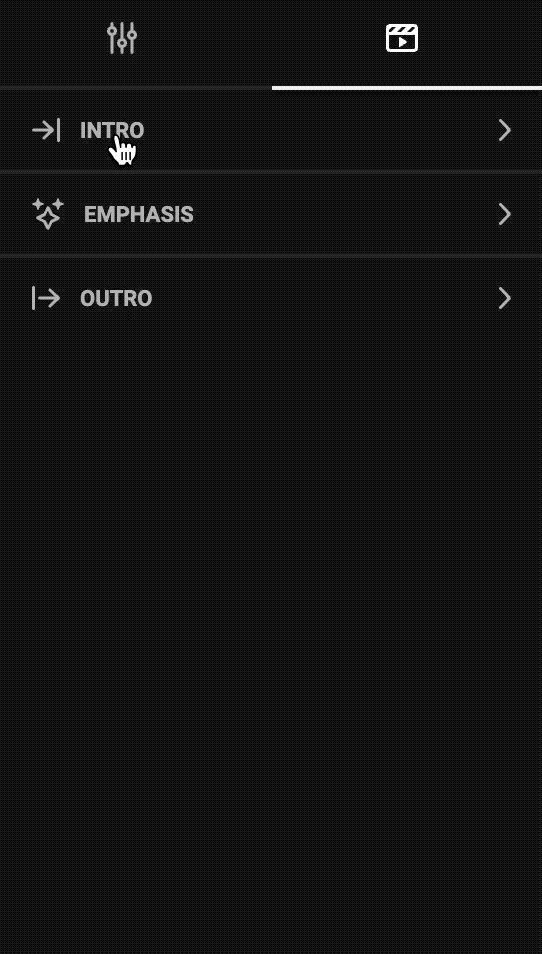
Adjust the length of the animation in the timeline.

Tip
If you are distracted by other frames animating through your current frame, you can hide the other frame by clicking the eye next to these frames.
Test the Animation
Click the play button in the timeline panel to preview the animation. Adjust if needed and repeat until happy.
Animate the emphasis
The emphasis allows you to hi-light the middle section of the animation.
Expand the Emphasis section in the animation panel, and choose a type of animation.
Adjust the start- and endpoint in the timeline, and test the animation.
Animate the Outro
Expand the Outro section in the animation panel.
Set the properties for one of the behaviours for the outro action, and test the animation untill you're happy.