User Group Membership
Manage membership of non-federated users
Go to User Management, click "Groups", click on the group you want to manage. "Graphics Production Team"
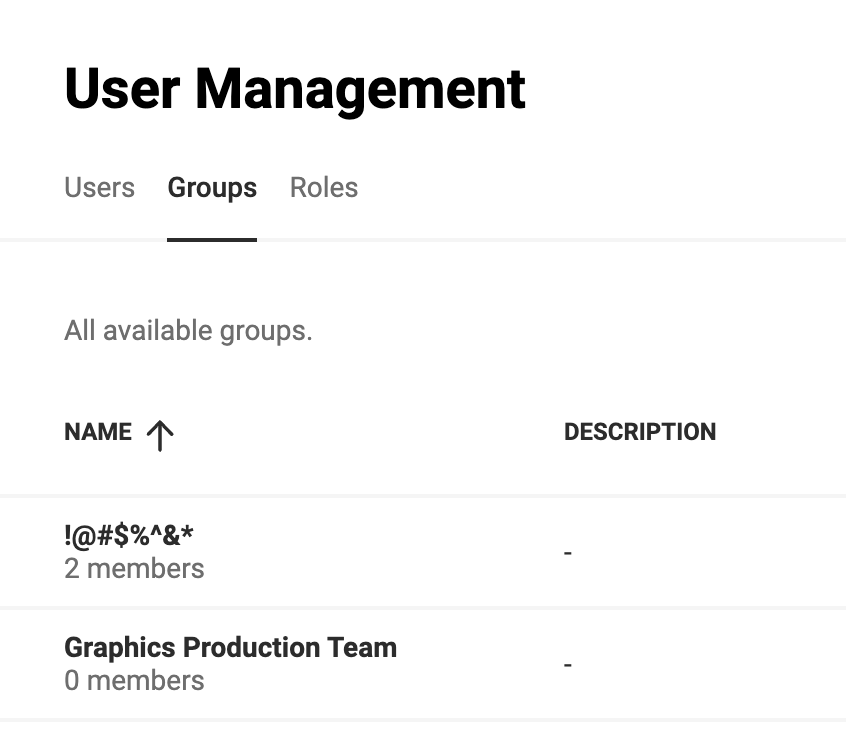
The members will be listed, if no members are present, click "+ Assign members"
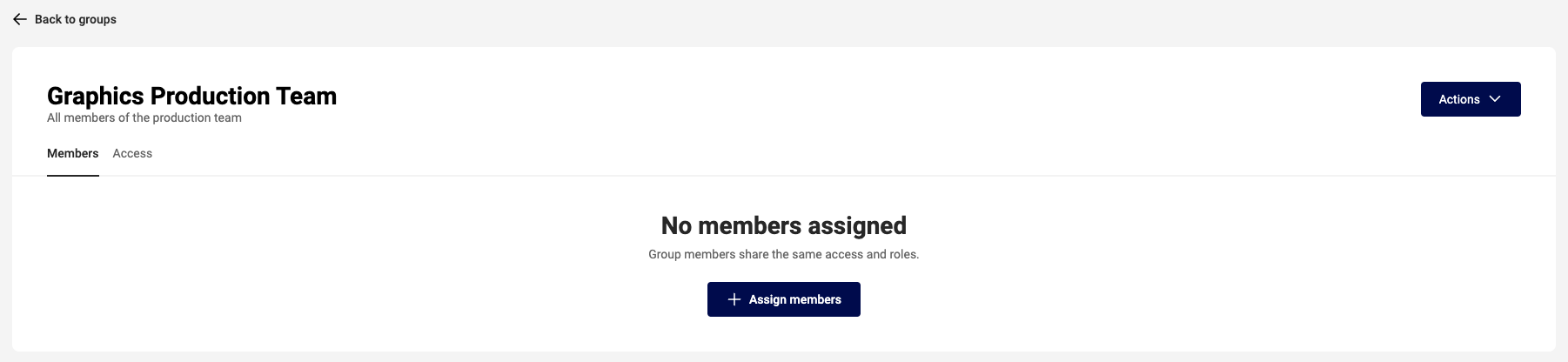
To add members, click on the second tab "Add members". You'll see a list of users, that have not been assigned as a member.
If you don't see the user you want to add:
- They are already a member
- They don't exist as a user in the Subscription
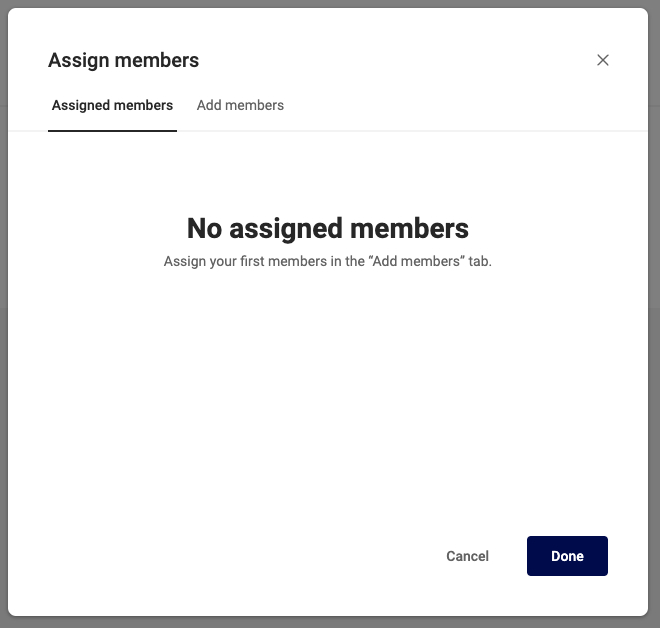
Click on the "+" (plus) sign to add the user to the current group.
They disappear from the list, and will be under the "Assigned members" tab.
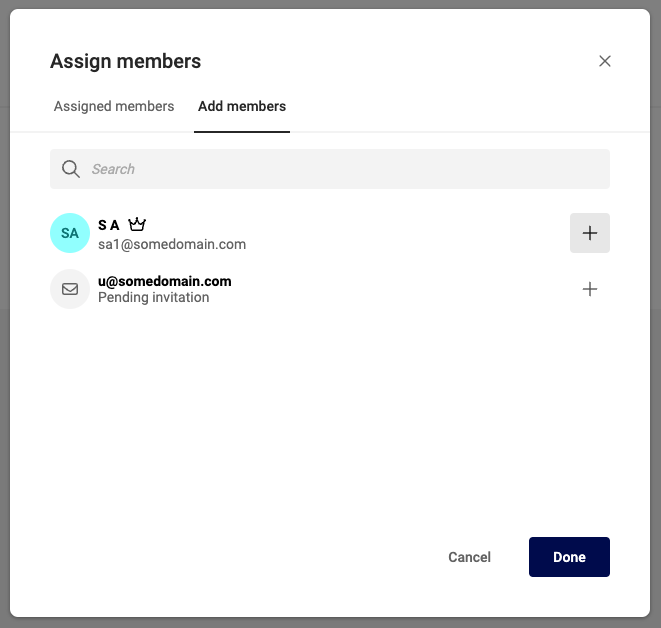
Under "Assigned members" you can "delete" a member. This will revoke group membership, but will nog remove the user from the Subscription.
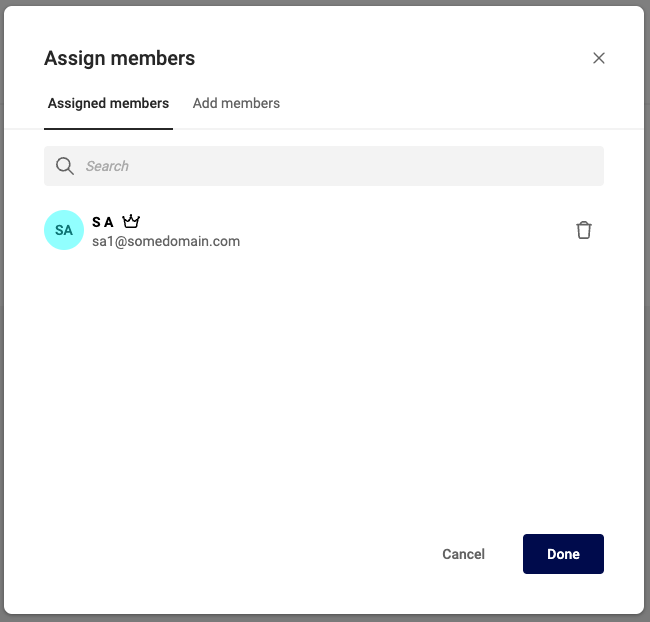
When done, you'll see the members under the "Members" tab.

Manage membership of Federated users
Group membership of federated users are managed in the third-party identity provider (IDP).
All group membership operations are disabled for federated users because group membership information from the third-party IDP overrides the informaion in CGX.
When a user authenticates in a third-party IDP, the authentication must include the identifiers of the groups the user belongs to.
To get the identifier from a group, click on "Copy group ID" in the group drop-down.
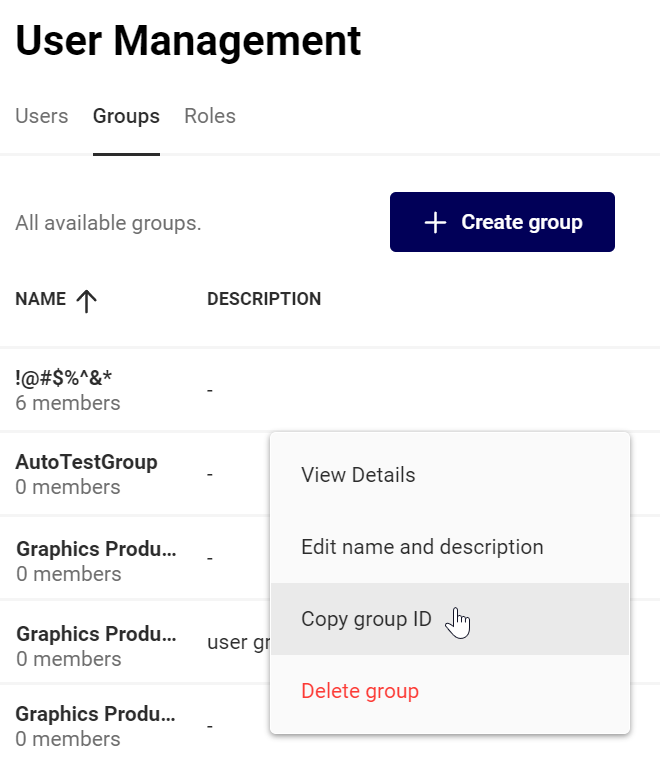
For additional information on the claims used, check, the related security protocol SAML or OpenID Connect
The details on managing the group membership in the third-party IDP varies from vendor to vendor. Please contact your IT support team for further details.