Actions Helper Functions
Introduction
Actions are defined in the Automation panel, Actions & Variable tab.
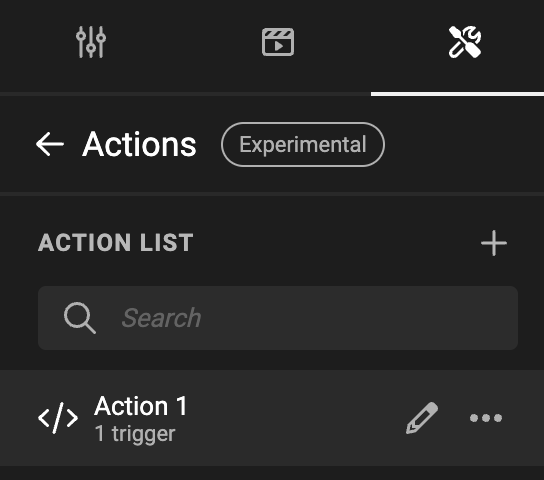
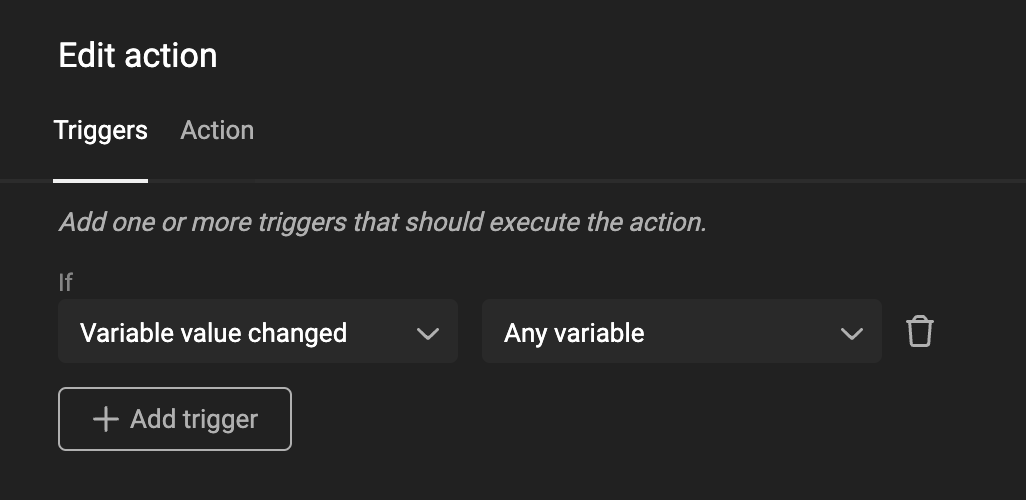
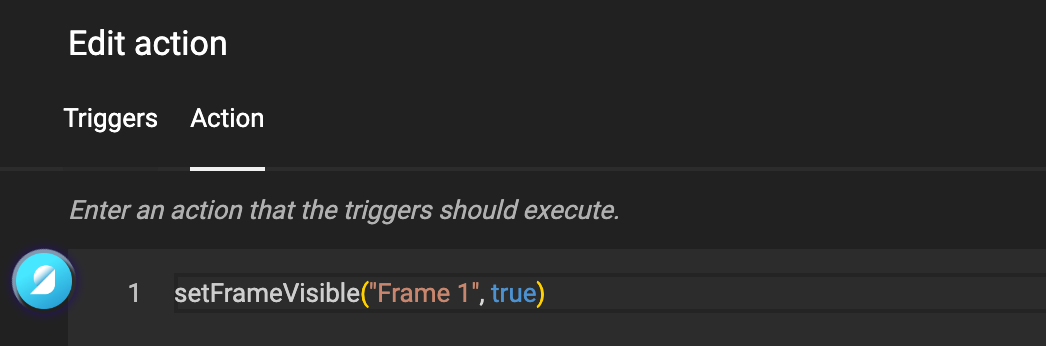
When writing actions, you can start with the base objects, and with the dot-notation drill down to the function or value you're looking for.
To help you with the speed of coding, we added a set of Helper Functions.
E.g. You want to copy the color value of one character style to another.
Without helper functions
When writing code, add a dot, and the Action Editor will suggest possible functions that are relevant in this context.

For many often used functions, we created helper functions.
With helper Functions
How to find the right function?
There are several approaches, to finding the function you might need.
Get and Set
For certain objects, you can "set" a parameter or "get" information about an element on the page. When you type "get" or "set", a list of relevant functions will appear.
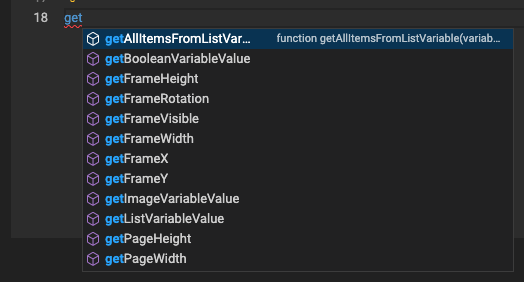
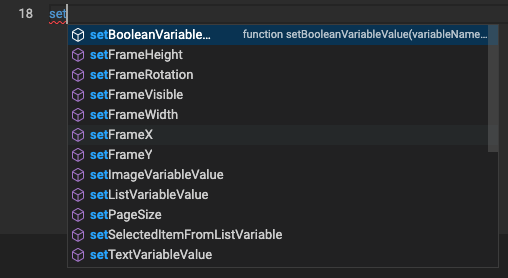
Keywords
Another method to identify a helper function is to begin typing a keyword that seems relevant to you, such as: frame, variable, document, page, etc. The Action editor will then suggest a list of related helper functions.
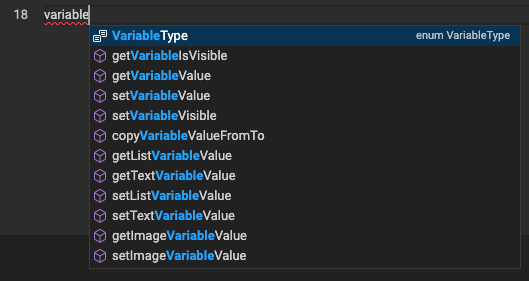

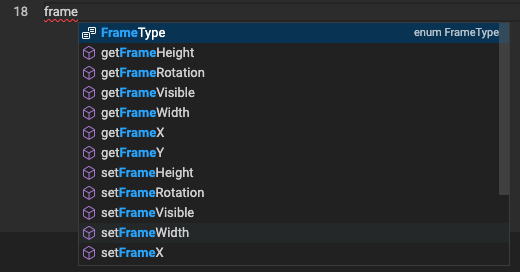
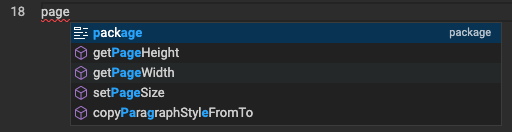
Category names
Alternatively, you can start typing one of the 4 categories of functions (detailed below). The Action Editor will display a list of available functions.
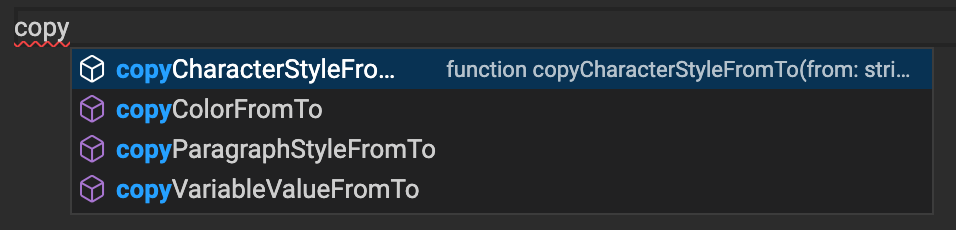
Combine methods
If you're unsure about what you're looking for, begin by typing one of the categories. Browse the list, familiarize yourself with the options, and then re-enter using keywords you recognize and deem relevant. This approach will help you navigate more efficiently.
Parameters
A function requires info or input to handle your request. This input is sometimes referred to as "parameters".
There is no need to learn them by heart. When you start typing a function end with an open bracket "(", and the Action Editor will show an info panel what info to expect.
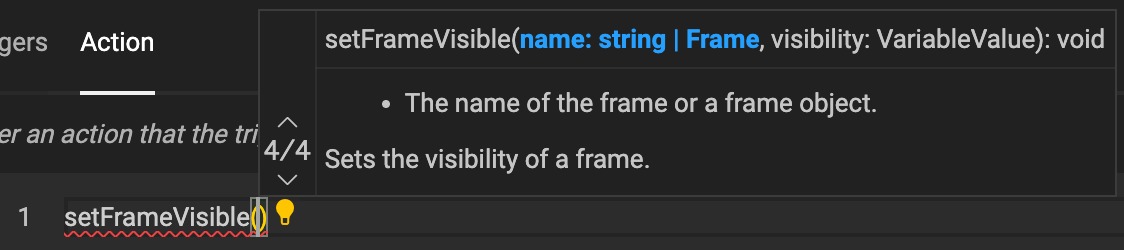
In this case, the function needs the name of a frame (as a String, i.e. text) and also needs the state of visibility: True or False.
Parameters are separated by a comma ","
Groups of functions
Helper functions are grouped into 4 types:
- Copy
- Get
- Set
- Select
Copy
A copy function will copy values from one location to another.
- copyCharacterStyleFromTo
- copyColorFromTo
- copyParagraphStyleFromTo
- copyVariableValueFromTo
Get
A get function will retrieve a value
- getAllItemsFromListVariable
- getBooleanVariableValue
- getFrameHeight
- getFrameRotation
- getFrameVisible
- getFrameWidth
- getFrameX
- getFrameY
- getImageVariableValue
- getListVariableValue
- getPageHeight
- getPageWidth
- getSelectedItemFromListVariable
- getSelectedLayoutName
- getTextVariableValue
- getTriggeredFrameName
- getTriggeredLayoutName
- getTriggeredVariableName
- getTriggeredVariableValue
- getVariableIsVisible
- getVariableValue
Select
This specific function sets the active Layout to the specified Layout.
- selectLayout
Set
Set functions allow you to set a property of an object.
E.g. If you want a frame to be Invisible, you can
- setBooleanVariableValue
- setFrameHeight
- setFrameRotation
- setFrameVisible
- setFrameWidth
- setFrameX
- setFrameY
- setImageVariableValue
- setListVariableValue
- setPageSize
- setSelectedItemFromListVariable
- setTextVariableValue
- setVariableValue
- setVariableVisible
For the JavaScript geeks ...
The CHILI GraFx SDK is an open source project. It's a wrapper around the core technology, that enables our GraFx Studio Editor. We keep a list of the Helper Functions, and since it's source code, you will see more details about the function and its requirements. List of Helper Functions in the SDK