Workspace elements
When opening the GraFx Studio editor, you will see the full workspace
Elements on screen
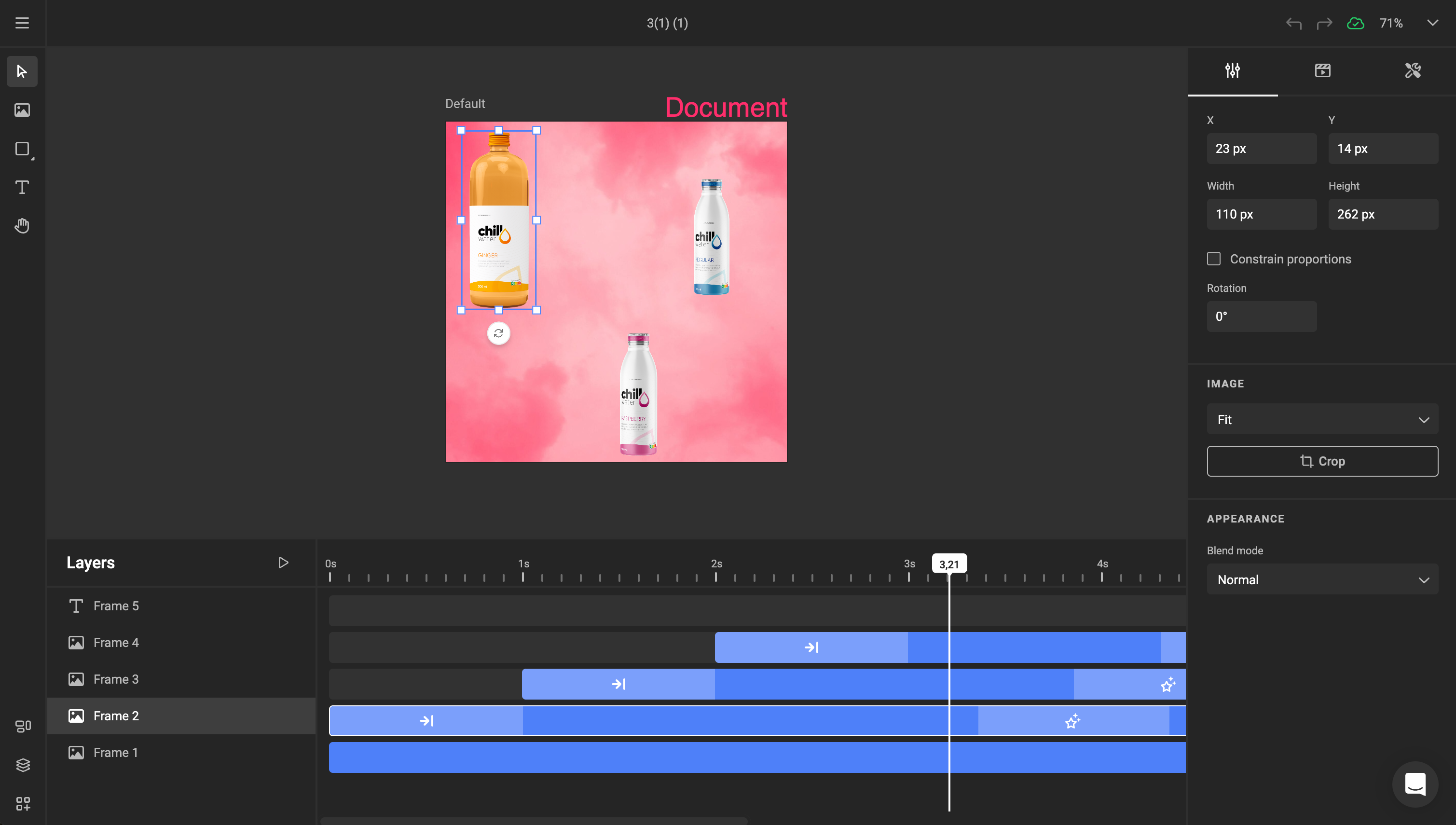
1 Sidebar
Toolpanel to select the tool you wish to use to edit your document.
2 Document Canvas
The document Canvas.
3 Page or Document
Your smart template, showed as a page or the full document.
4 Properties
A panel where content will show the properties of the selected item in your document.
5 Bottom Quick Tools
Additional tools to display panels for specific use
- Alternate Layouts
- Layers & Animation
- Media
- Styles
6 Bottom panel
Contextual bottom panel will hold information for relevant tools.
E.g. the Layers/Animation timeline will be displayed here
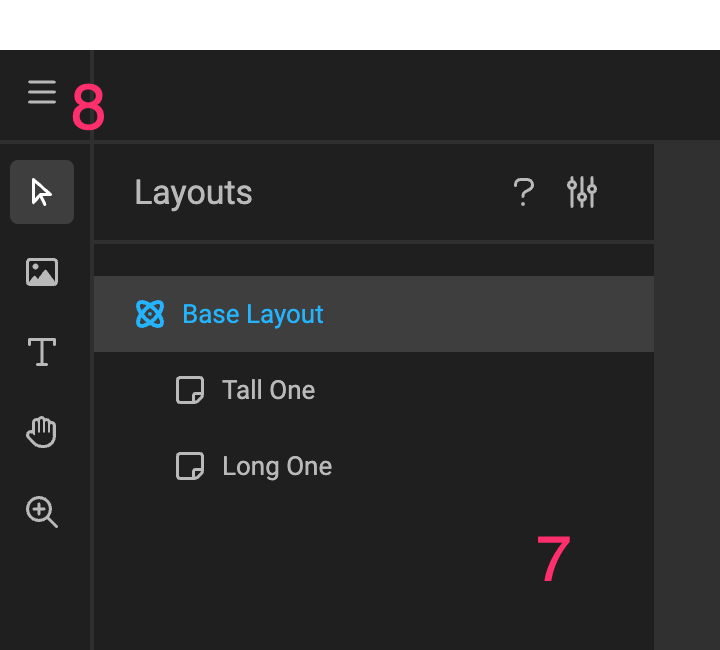
7 Quick Tools Details
Depending on the selection of your tool you'll see different details.
E.g. with alternate layouts, you can organize your layouts.
8 Hamburger menu
This is the main menu, with quick access to functions you need for your Smart Template.