Viewing assets in GraFx Media
When opening GraFx Media, you see the action banner (1) and below all top level folders (2).
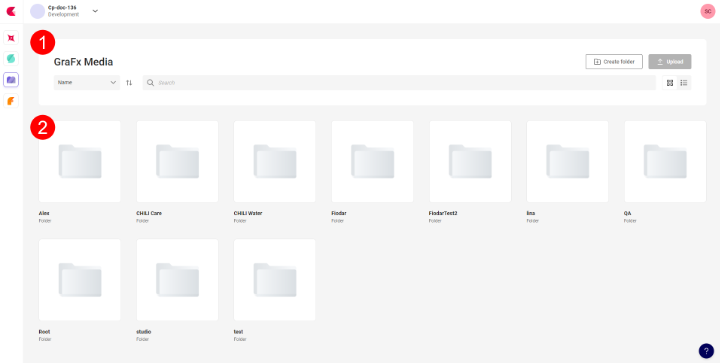
1 Action Banner: The area of the application where you interact with the contents. You can search, sort and change the view.
2 Folders and Media: Similar to what you're used to in any OS, a view on the folders and their contents.
Action banner

3 Sort Field: Select the field you want to sort the contents below
4 Sorting order: Select the order or sorting (ascending or descending)
5 Search field: Search on the name or ID of an asset
6 Create folder: Add a (sub)folder at the current location
7 Upload button: Upload asset(s) to the current location. (You can upload 1 or more at the same time)
8 View: View the contents in a grid or list view