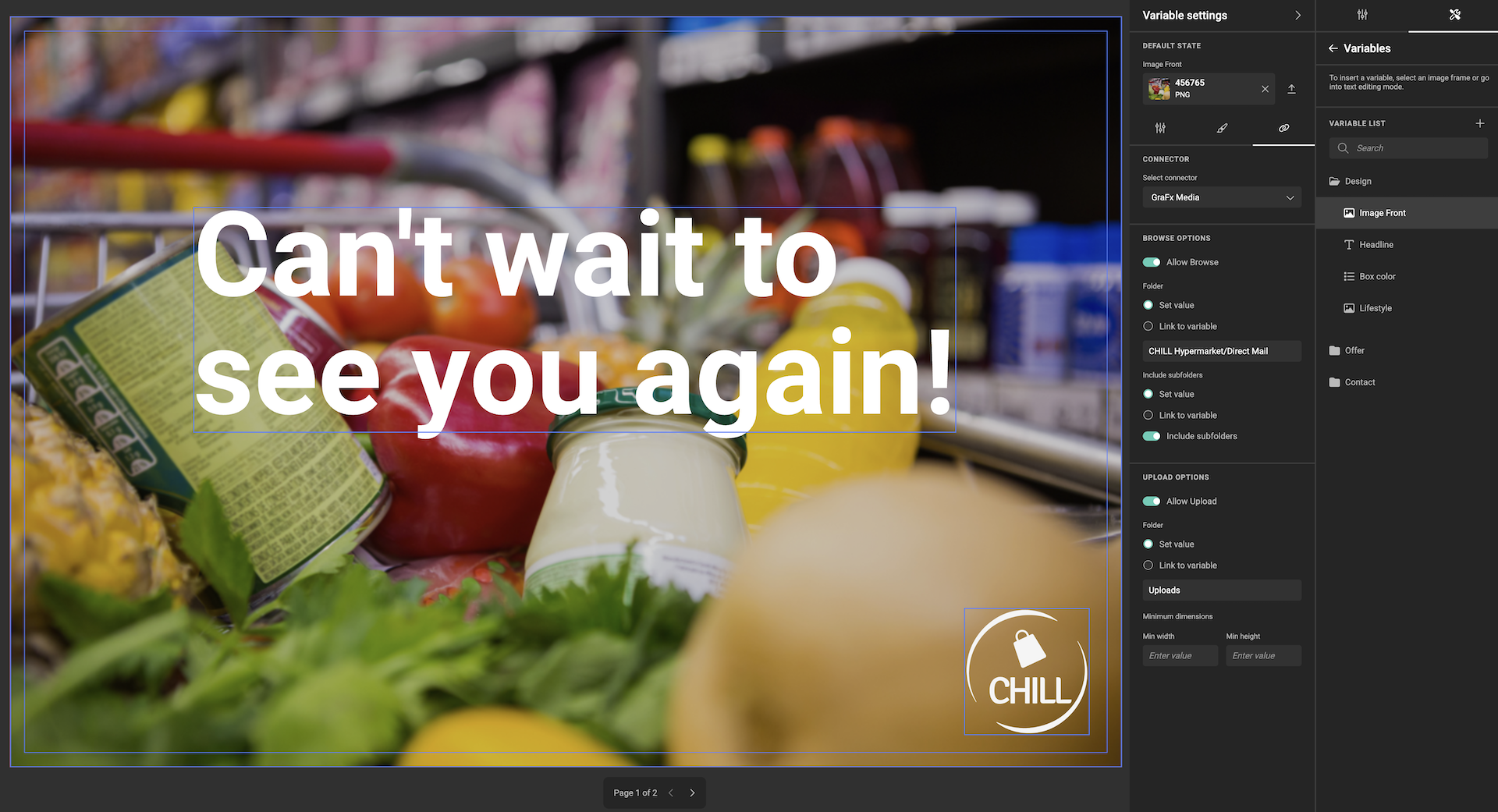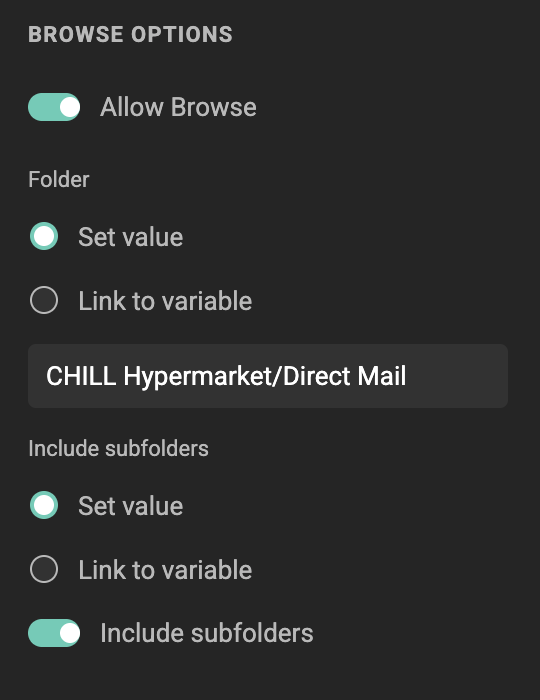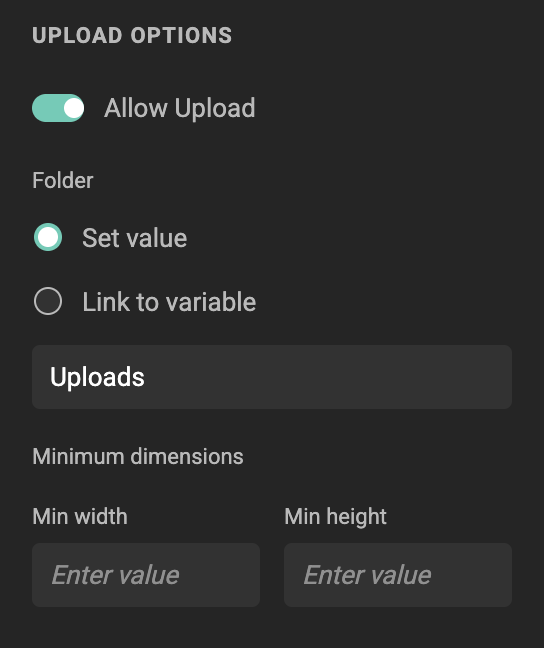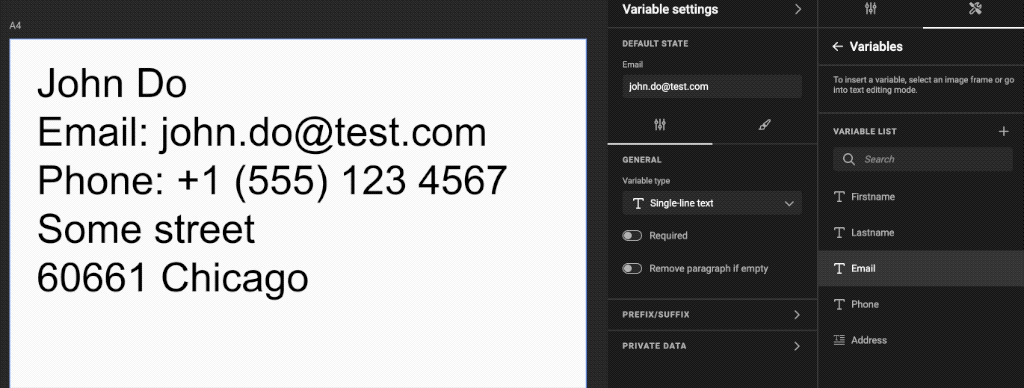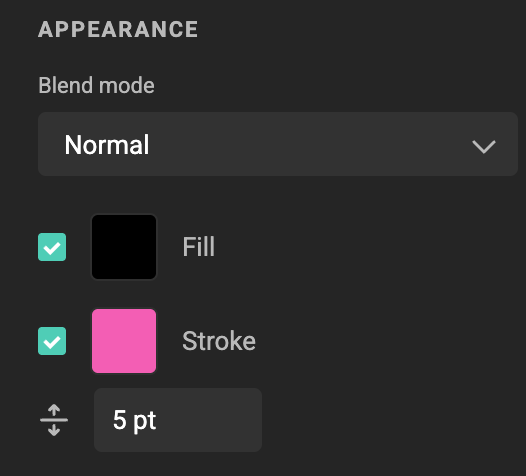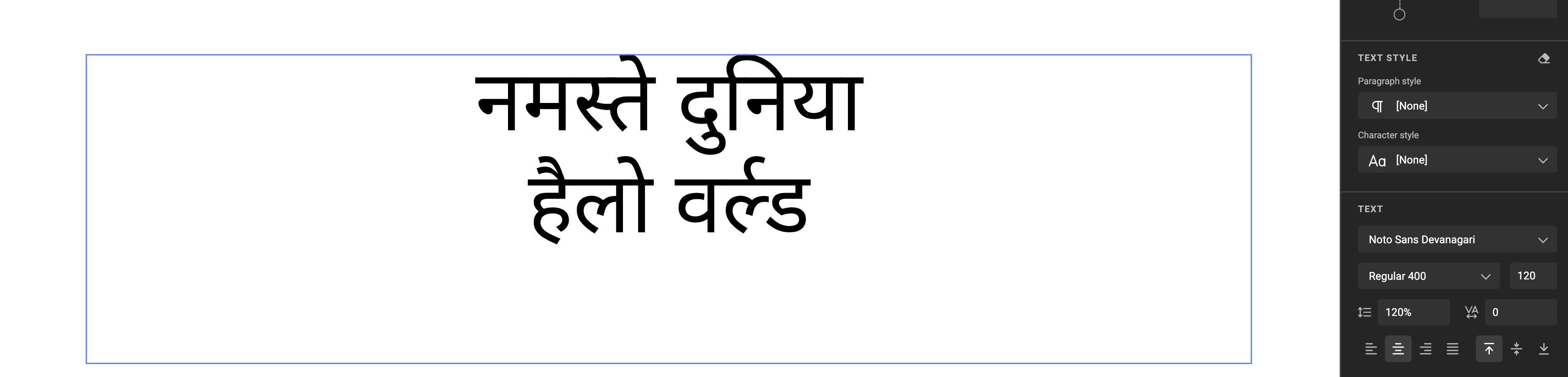CHILI GraFx Environment API
✨ Improved
- GraFx Studio now supports the import of InDesign® and Photoshop® export packages via API, so you can integrate your design workflows.
Documentation
See how to export from Adobe® InDesign®
See how to export from Adobe® Photoshop®
See how to start your integration journey using the CHILI GraFx API.
Or follow the step by step guide to build your integration.