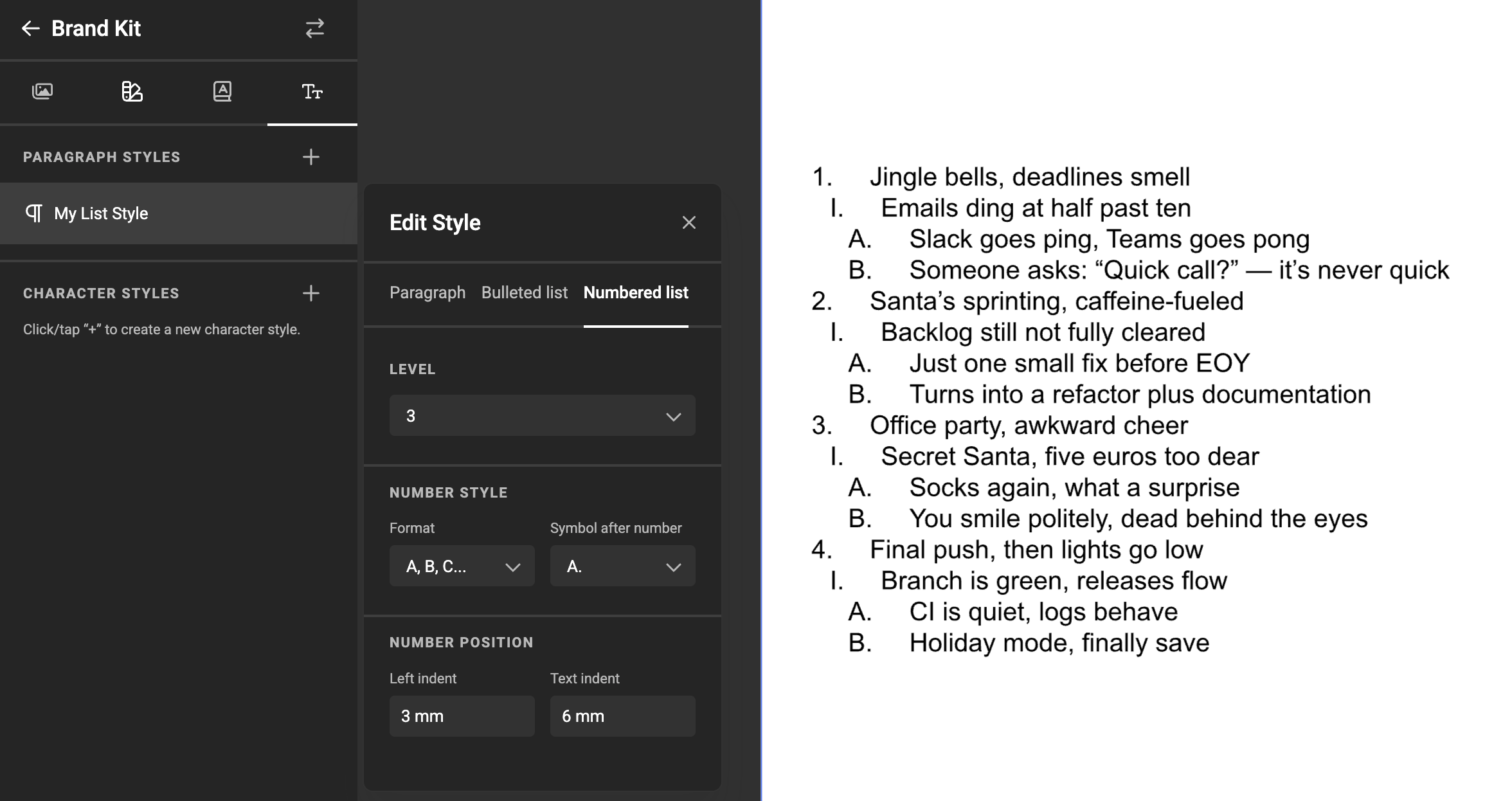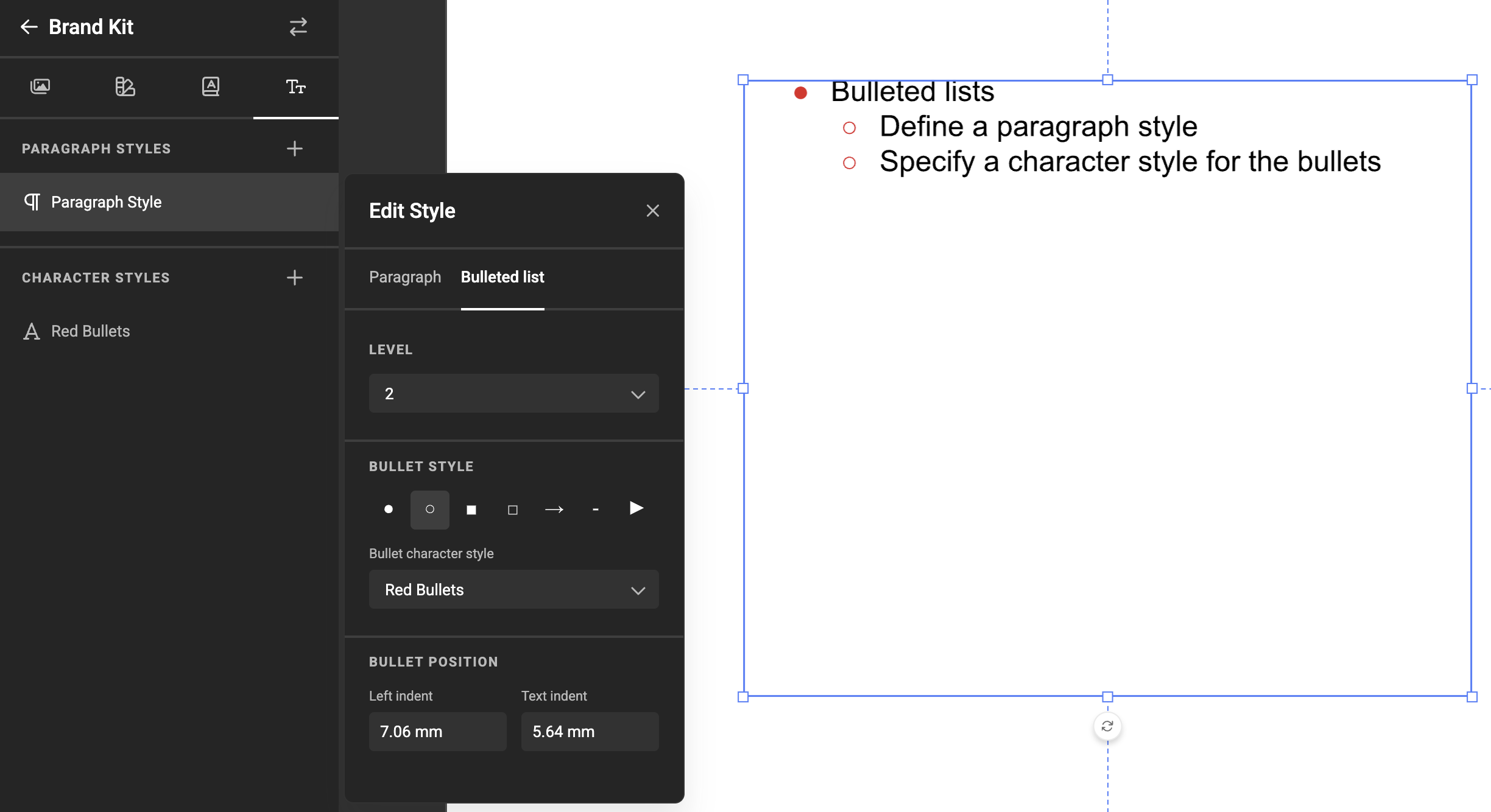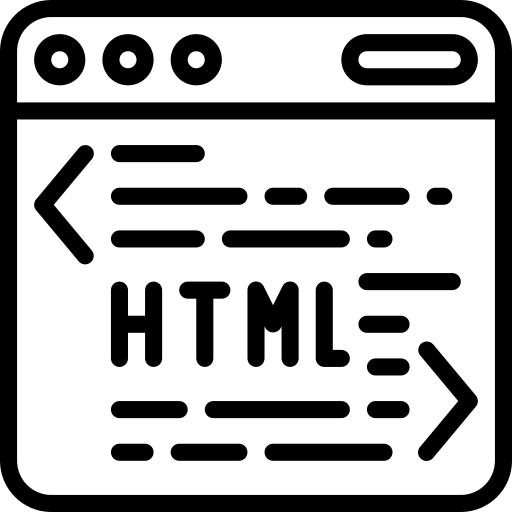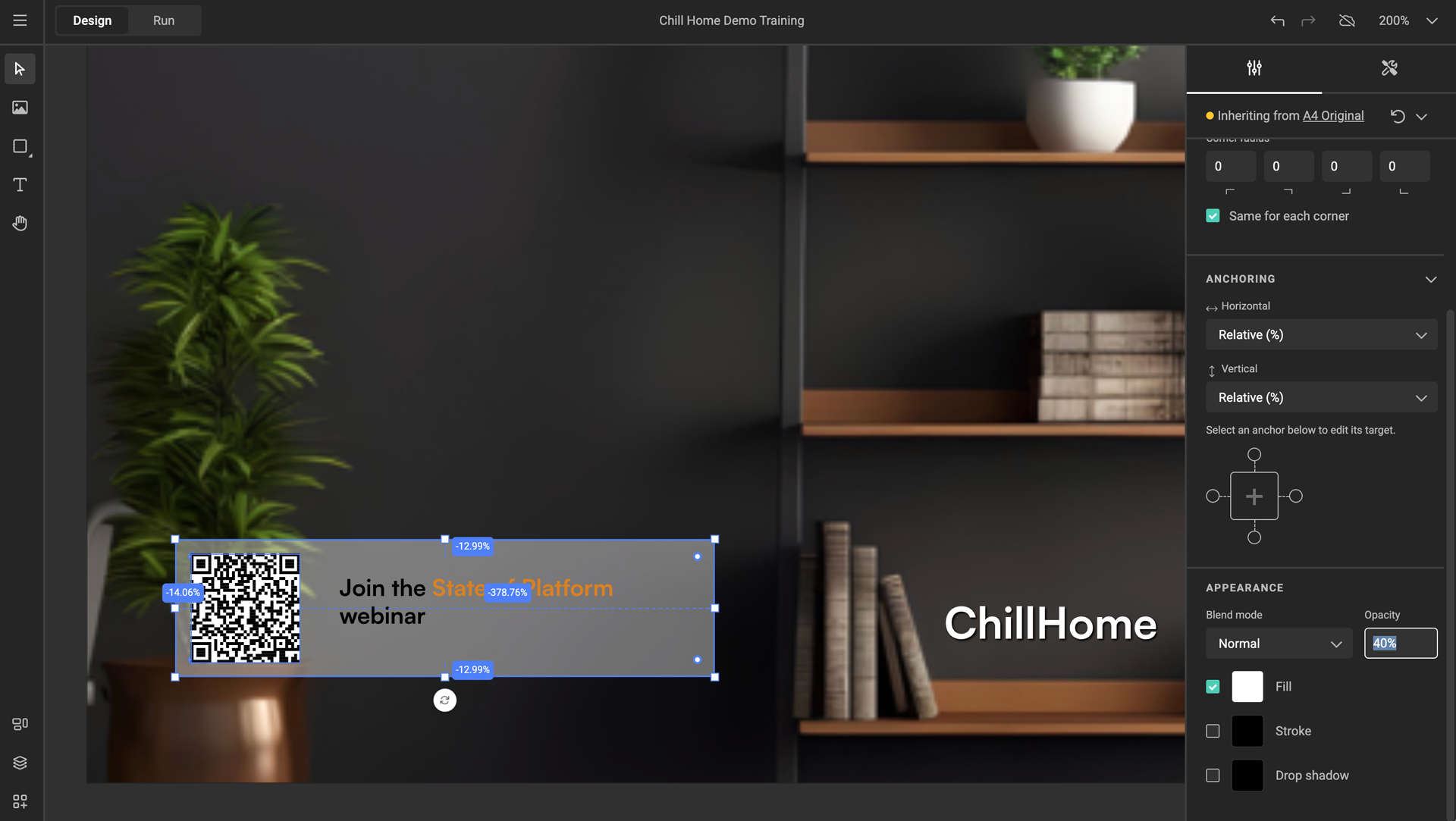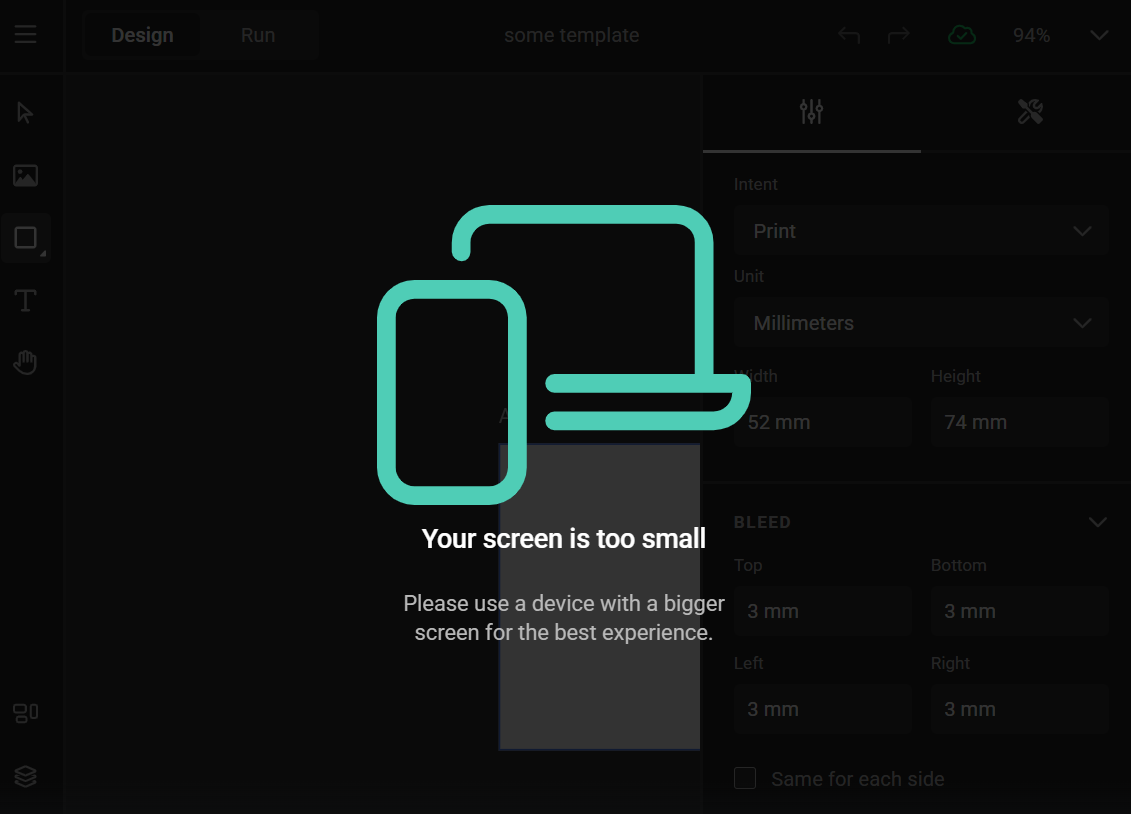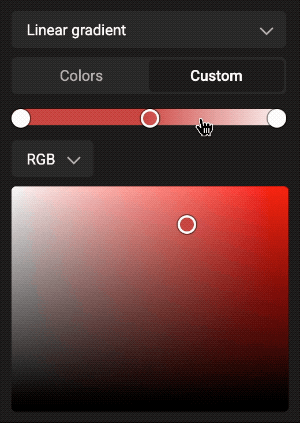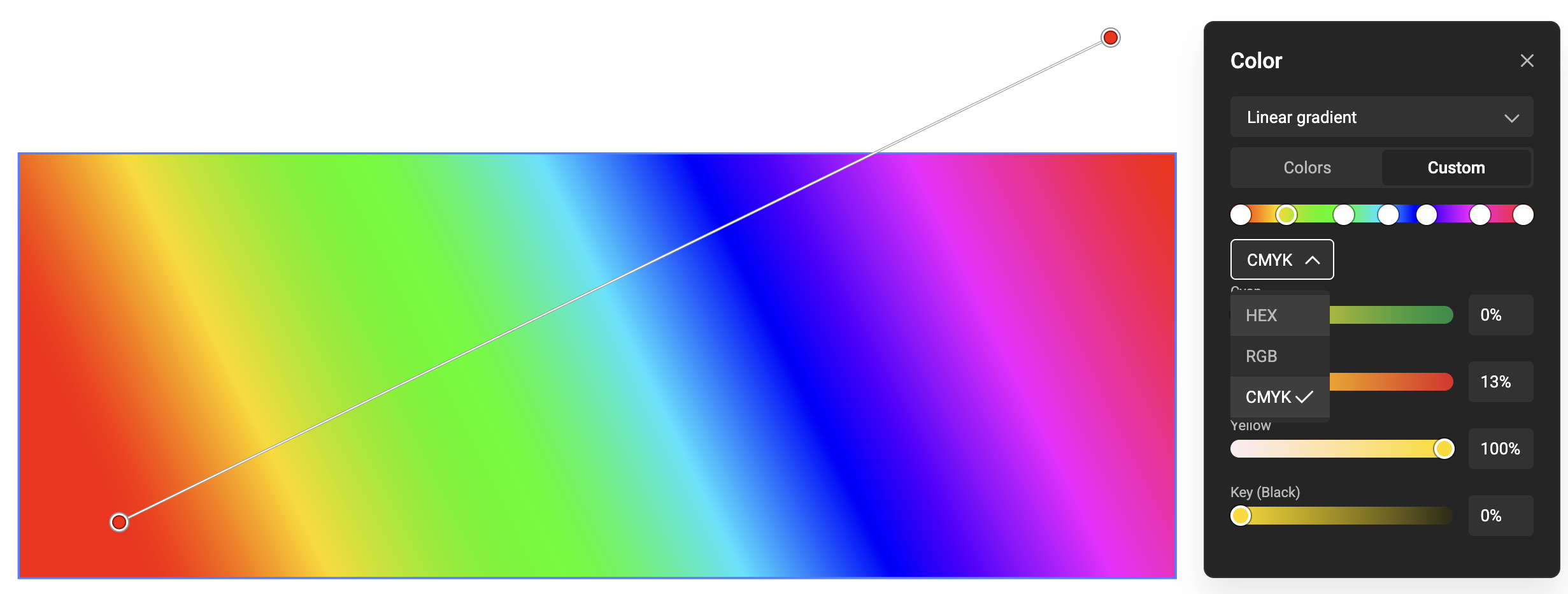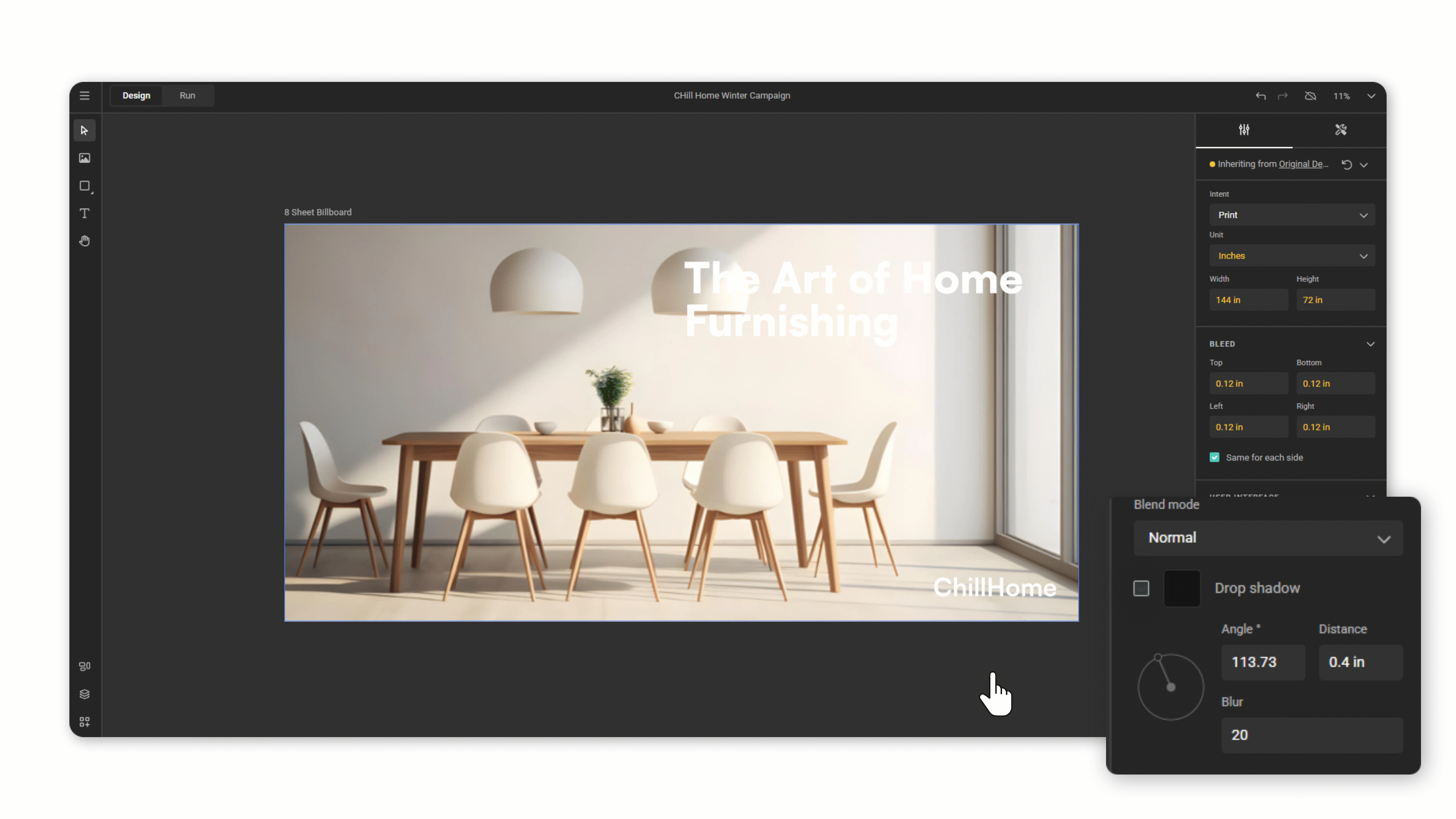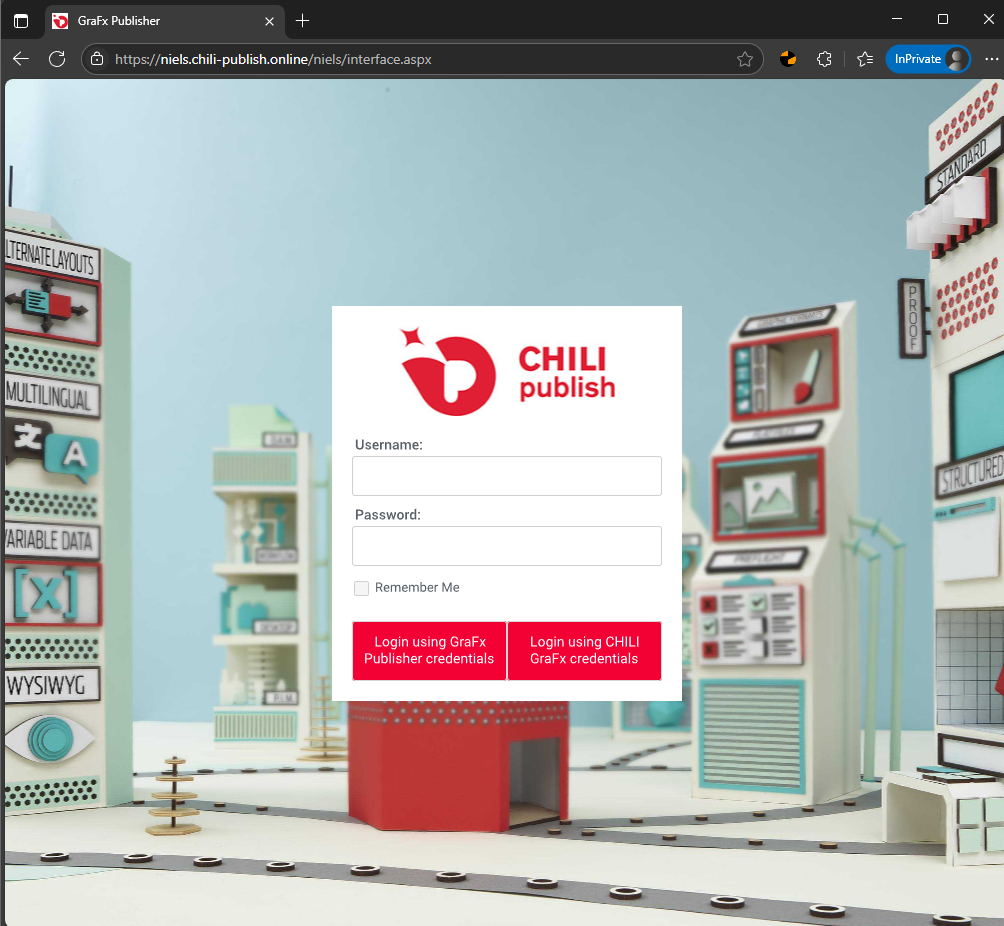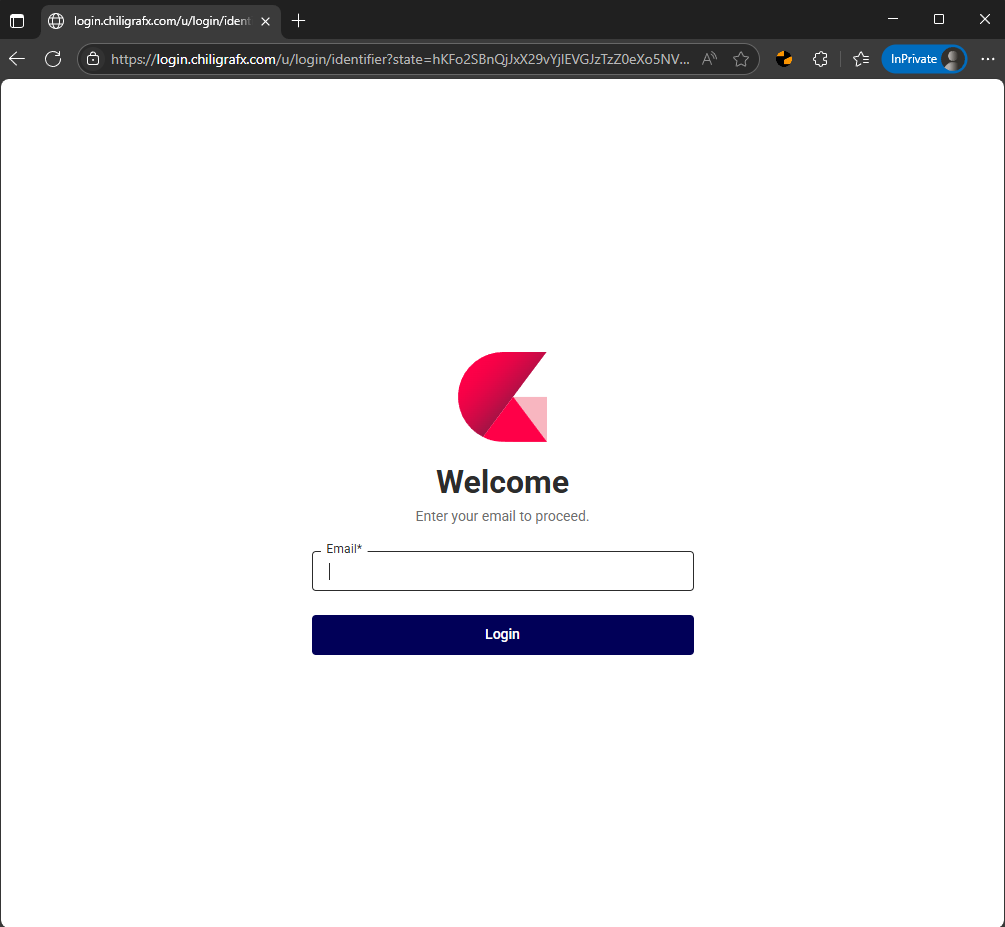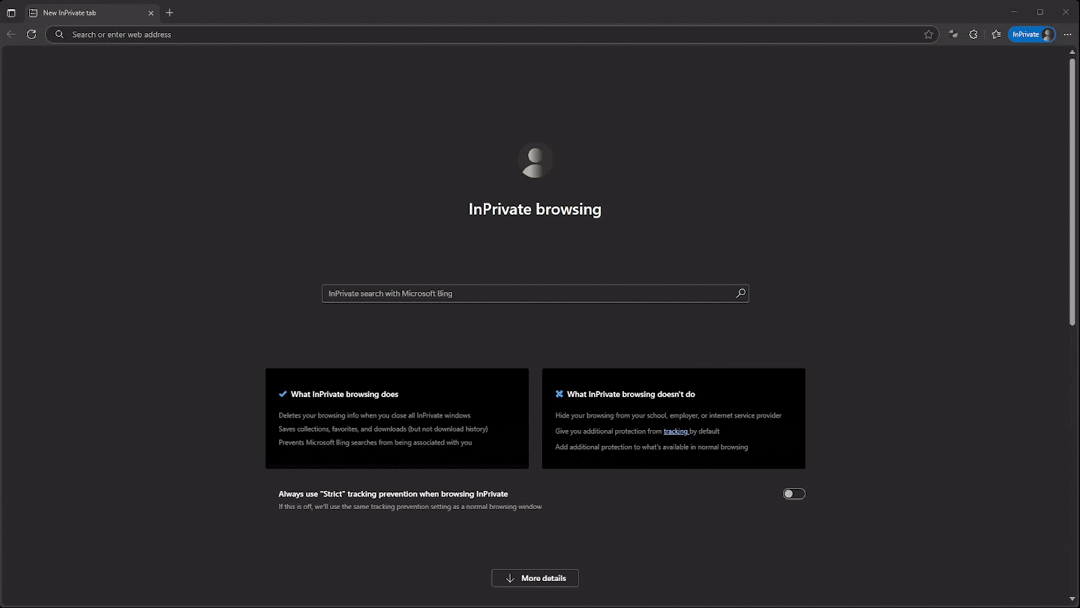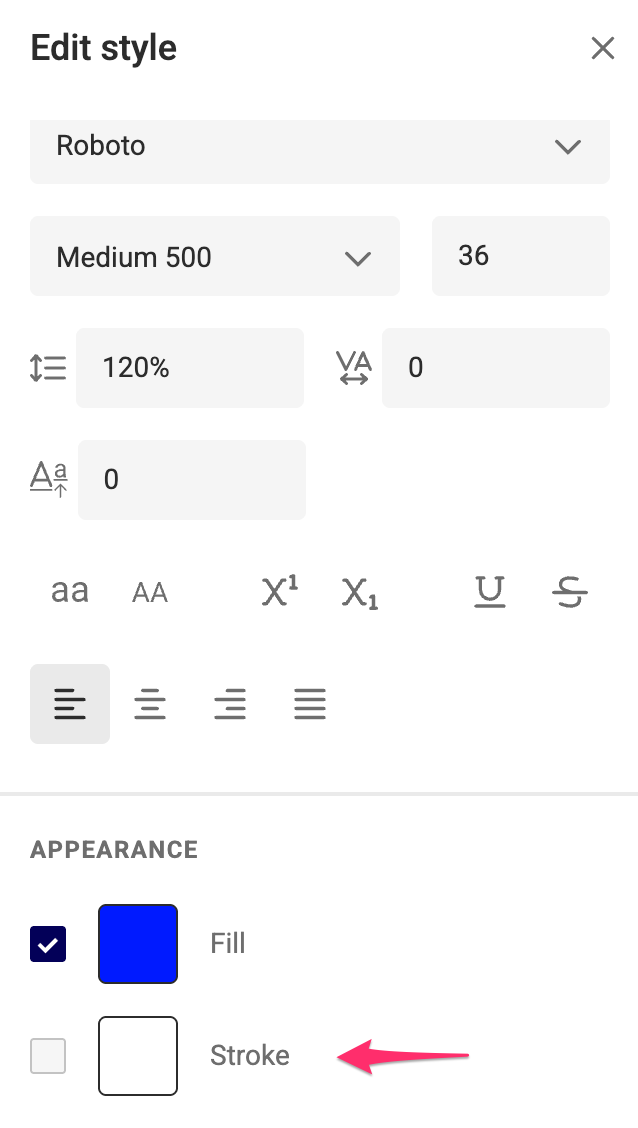To improve security and streamline the user experience across our platform, we are centralizing our login process. Effective November 2025, direct login access to the GraFx Publisher BackOffice will be discontinued. All users will instead authenticate through their CHILI GraFx account to access the BackOffice.
Starting on November 16th, 2025, you will no longer log in to the GraFx Publisher BackOffice using a direct URL.
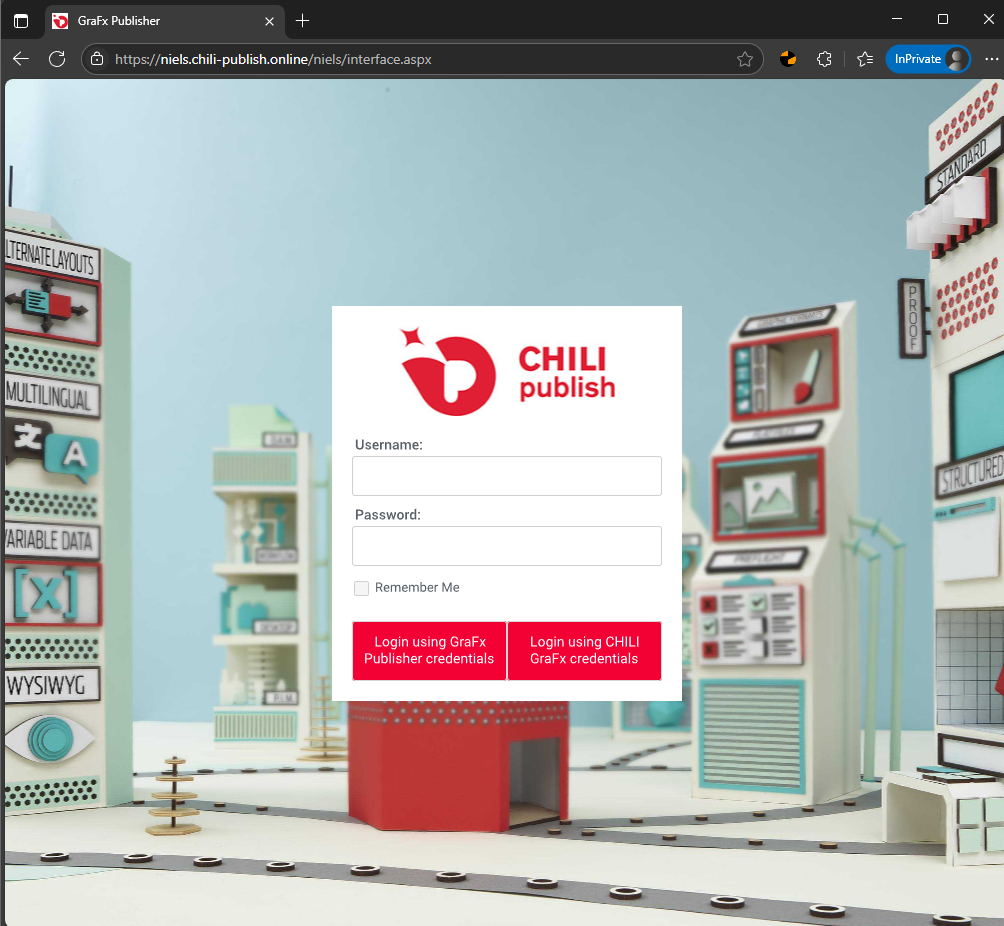
Instead, all users will access the BackOffice by logging into their CHILI GraFx account first.
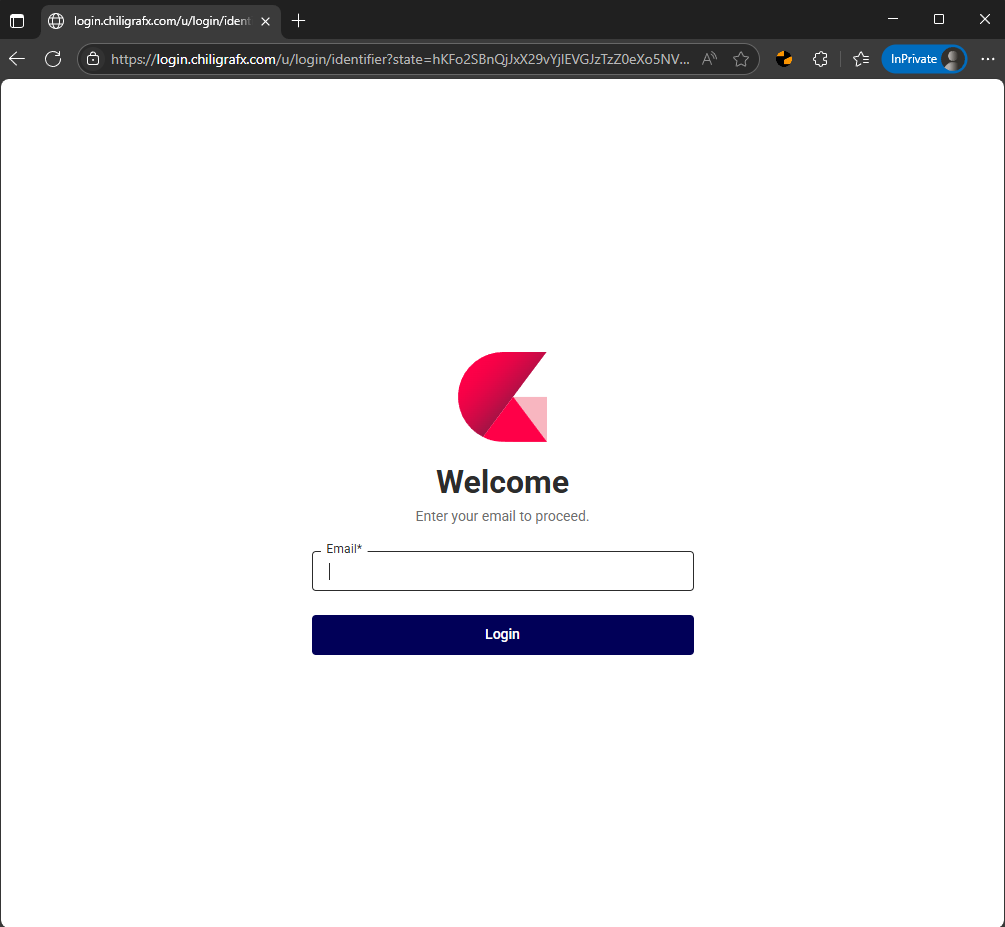
Direct Access Discontinued: Direct access to the Publisher BackOffice will be discontinued causing a redirect to CHILI GraFx, which means you will no longer be able to log in directly via a URL like below:
https://[environmentName].chili-publish.online/[environmentName]/interface.aspx
New Authentication Method: Users must use a GraFx user for authentication to gain access to the Publisher BackOffice.
API Users: This change will not impact API users.
This change will have no impact on current integration or applications making use of the API or data in Publisher, this only applies to users logging in directly to the Publisher BackOffice, which they will still be able to do via CHILI GraFx.
BackOffice: To highlight, the BackOffice isn’t disappearing, instead we are just making some changes to streamline the authentication process. But direct access to the BackOffice will no longer be possible for users and must be accessed via CHILI GraFx
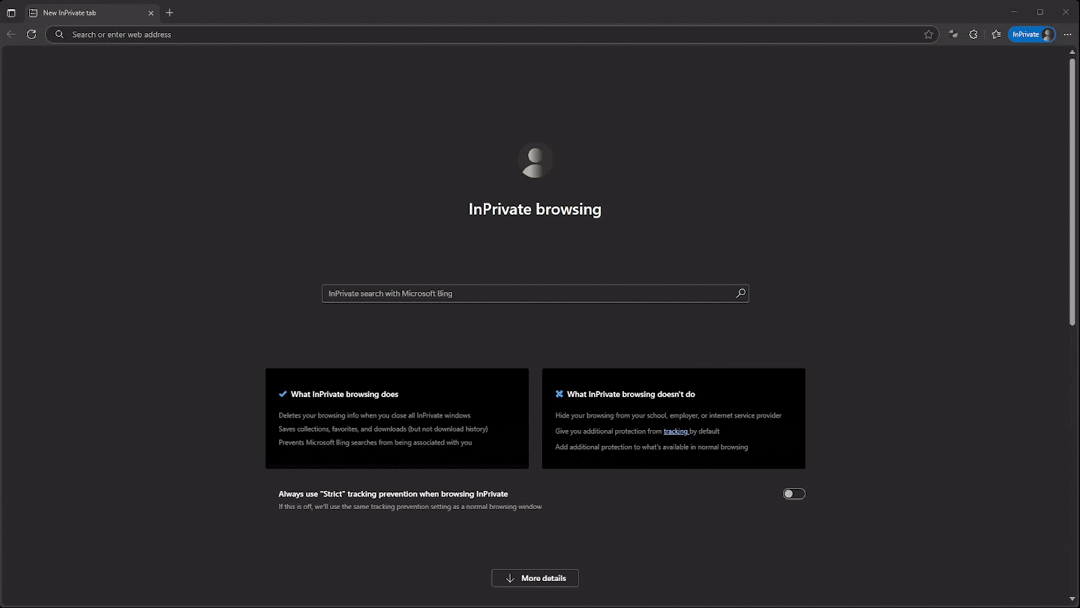
✅ This change AFFECTS: Any user who currently logs in directly to the Publisher BackOffice interface to manage templates, assets, or settings.
❌ This change DOES NOT AFFECT: API users or any existing integrations. Your applications using the GraFx Publisher API will continue to function without any changes.
To ensure a smooth transition, you must set up any users who need BackOffice access within CHILI GraFx.
Identify Users: Make a list of all team members who currently log in directly to the Publisher BackOffice.
Create Users in GraFx: For any user on your list who does not already have a CHILI GraFx account, you will need to create one. Users & Invitation - CHILI GraFx Guides
Assign Roles: Ensure the users have the appropriate roles and permissions within CHILI GraFx to access the Publisher tools they need. Roles - CHILI GraFx Guides
Inform Your Team: Communicate this new login process to your team to ensure they are prepared for the change.
We are providing a two-month window to allow for a smooth transition.
October 16, 2025 – Changes will be applied to Sandbox environments.
This update will be rolled out to all sandbox environments. This period is dedicated for you to test the new login flow and ensure all your users are set up correctly without impacting your production work.
November 16, 2025 – Changes will be applied to Production environments.
The new login process will go live for all production environments. Direct BackOffice login will be disabled. All login must occur via CHILI GraFx.
For help with setting up users and roles in CHILI GraFx, please refer to our documenation:
Users & Invitation - CHILI GraFx Guides
Roles - CHILI GraFx Guides
We understand that changes can sometimes be challenging, and you may have follow-up questions. Should you have any questions or need assistance, please do not hesitate to reach out to our support team.
Thank you for your cooperation and understanding.
Best regards,
CHILI publish
v1.35